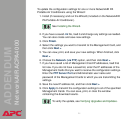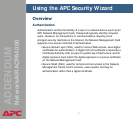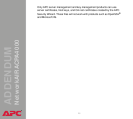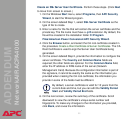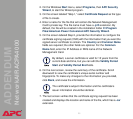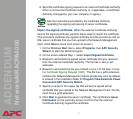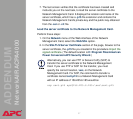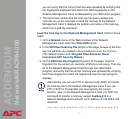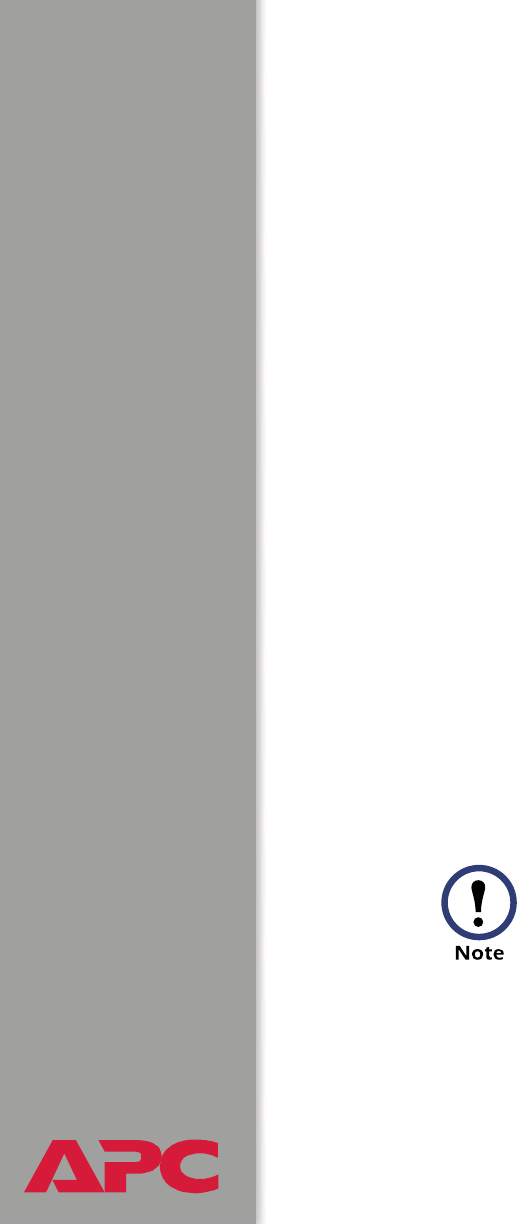
®
®®
®
ADDENDUM
NetworkAIR ACPA4000
32
Create an SSL Server User Certificate. Perform these steps. (Click Next
to move from screen to screen.)
1. On the Windows Start menu, select Programs, then APC Security
Wizard, to start the Wizard program.
2. On the screen labeled Step 1, select SSL Server Certificate as the
type of file to create.
3. Enter a name for the file that will contain the server certificate and the
private key. The file name must have a .p15 extension. By default, the
file will be created in the installation folder C:\Program
Files\American Power Conversion\APC Security Wizard.
4. Click the Browse button, and select the CA root certificate created in
the procedure Create a Root Certificate & Server Certificates. The CA
Root Certificate is used to sign the Server User Certificate being
generated.
5. On the screen labeled Step 2, provide the information to configure the
server certificate. The Country and Common Name fields are
required; the other fields are optional. For the Common Name field,
enter the IP address or DNS name of the server (Network
Management Card). Because the configuration information is part of
the signature, it cannot be exactly the same as the information you
provided when creating the CA root certificate; the information you
provide in some of the fields must be different.
6. On the next screen, review the summary of the certificate. Scroll
downward to view the certificate’s unique serial number and
fingerprints. To make any changes to the information you provided,
click Back, and revise the information.
By default, a server certificate is valid for 10 years from the
current date and time, but you can edit the Validity Period
Start and Validity Period End fields.