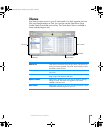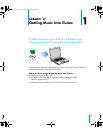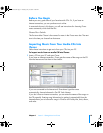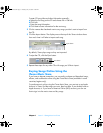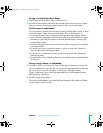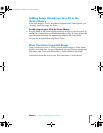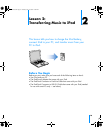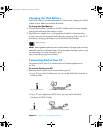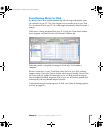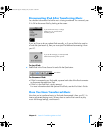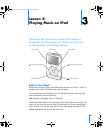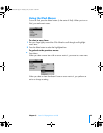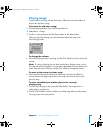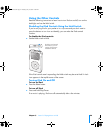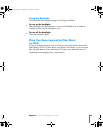Chapter 2 Lesson 2: Transferring Music to iPod 18
• If you have a PC that doesn’t have any FireWire or USB 2.0 ports, here are
other ways you can connect iPod:
• Purchase a FireWire card or USB 2.0 card and install it. For more information
about compatible FireWire and USB 2.0 cards, go to
http://www.hpshopping.com/musicaccessories
• Or, if your PC has a 4-pin FireWire port, you can use an optional
6-pin-to-4-pin FireWire adapter. You can’t charge iPod through your PC
using a 4-pin FireWire port. You must use the iPod Power Adapter.
2 Connect the appropriate cable to a FireWire or USB 2.0 port on your PC.
Note: Be sure to connect iPod to a USB 2.0 port directly on your PC, or to a
powered USB 2.0 hub that’s connected to your PC. iPod won’t charge if it’s
connected to a low-power USB 2.0 port, such as those sometimes found on
keyboards or other peripherals.
Note: If you’re using a laptop or portable PC with a high-power USB 2.0 port,
connect the laptop to a power outlet before connecting iPod for best results.
3 Connect the other end of the cable to iPod. Be sure to orient the cable correctly.
It only goes in one way.
4 iTunes may be set to open automatically when you connect iPod. If not, open it.
You’ll see the iPod icon show up in the iTunes Source list. If iTunes is set to update
your iPod automatically, the update begins.
019-0231.book Page 18 Tuesday, July 13, 2004 12:50 PM