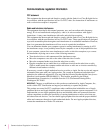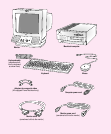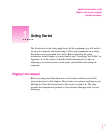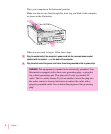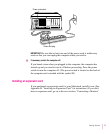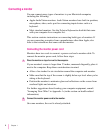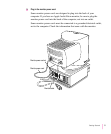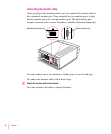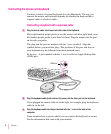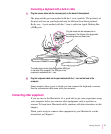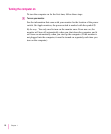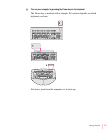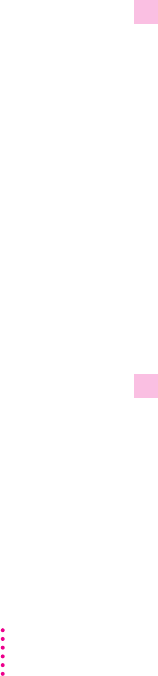
Connecting a monitor
You can connect many types of monitors to your Macintosh computer,
including the following:
m Apple AudioVision monitors. AudioVision monitors have built-in speakers,
microphone, video, and a port for connecting input devices such as a
keyboard.
m Most standard monitors. See the Technical Information booklet that came
with your computer for a complete list.
This section contains instructions on connecting both types of monitors. If
you are connecting a monitor from a manufacturer other than Apple, also
refer to the instructions that came with the monitor.
Connecting the monitor power cord
Monitors have two cords to connect: a power cord and a monitor cable. To
connect the monitor power cord, follow these steps:
1 Place the monitor on top of or next to the computer.
If your monitor’s screen is larger than 17 inches, measured diagonally, place it
next to the computer. Keep these considerations in mind:
m Allow a few inches for air circulation around the computer and monitor.
m Make sure that the top of the screen is slightly below eye level when you’re
sitting at the keyboard.
m Position the monitor to minimize glare and reflections on the screen from
overhead lights and windows.
For further suggestions about locating your computer equipment, consult
“Arranging Your Office” in Appendix A (in the section on health-related
information).
2 Connect the monitor power cord to the monitor.
On some monitors, the cord is already attached.
4
Chapter 1