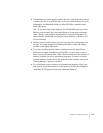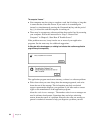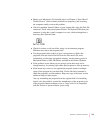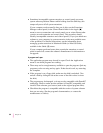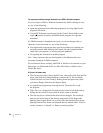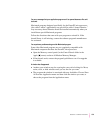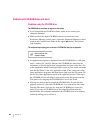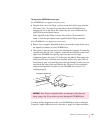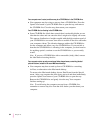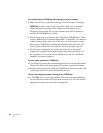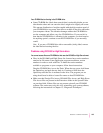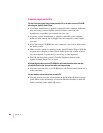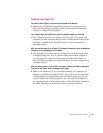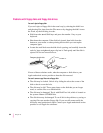The tray of your CD-ROM drive won’t open.
If a CD-ROM disc icon appears on your screen:
m Drag the disc icon to the Trash, or select it and choose Put Away from the
File menu. (Note: You won’t lose information on the CD-ROM disc by
dragging its icon to the Trash. Don’t select the disc icon and then choose
Eject Disk from the Special menu.)
If the AppleCD Audio Player is active, choose Eject CD from the File
menu or click the eject button in the AppleCD Audio Player controller.
If no CD-ROM disc icon appears on your screen:
m Restart your computer. Immediately after you hear the startup chime, press
the Open/Close button of your CD-ROM drive.
m The signal to open the tray may not be reaching the computer. To manually
open the tray, turn off your computer, locate the small pinhole to the lower
right of the CD-ROM tray opening, and insert the end of a large
straightened paper clip about 1.25 inches into the pinhole. Push gently but
firmly until the tray is released, then carefully pull the tray open. (Do not
force the tray open; wait until the paper clip has dislodged it to be sure you
don’t break the front of the tray.) Remove the CD, turn on your computer,
and press the Open/Close button of your CD-ROM drive to see if it is
working properly.
If neither of these suggestions works, your CD-ROM drive may be damaged.
Contact an Apple-authorized service provider or Apple for further assistance.
WARNING
Tu rn off your computer before you attempt to eject the tray
using a paper clip. If you don’t, you may damage the CD-ROM drive.
Emergency ejection hole
161
Solutions to Common Problems