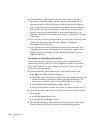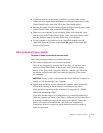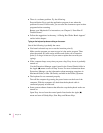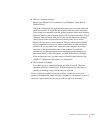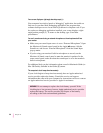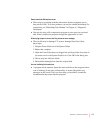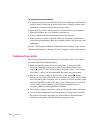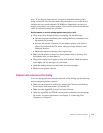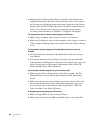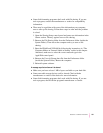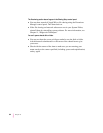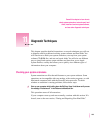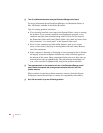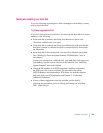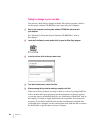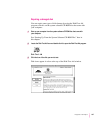m Make sure that all the network software is installed. The Network and
AppleShare extensions should be in the Extensions folder. If you want to
use file sharing, the Sharing Setup control panel should be in the Control
Panels folder, and the File Sharing extension should be in the Extensions
folder. If any of these items is missing, reinstall the system software
according to the instructions in Chapter 11, “Diagnostic Techniques.”
The computer you want to connect to doesn’t appear in the Chooser.
m Make sure the computer you’re trying to connect to is turned on.
m Make sure file sharing is active on the computer you’re trying to connect to.
(That computer’s Sharing Setup control panel should say that file sharing
is on.)
You connected to another computer, but the shared disk you want to use is not
available.
m You may already be connected to the shared disk. Check for its icon on
your desktop.
m You may not have the access privileges you need to use the shared disk.
Ask the network administrator or the owner of the shared item to give you
access. See the topic on file sharing in Macintosh Guide (or Mac OS
Guide), available in the Guide (h) menu.
You connected to another computer, but you can’t see any files.
m Make sure that files are being shared on the other computer. The File
Sharing Monitor control panel on that computer lists the items being
shared.
m Make sure you have the access privileges you need to view the files. Ask
the network administrator or the owner of the shared item to give you
access. See the topic on file sharing in Macintosh Guide (or Mac OS
Guide), available in the Guide (h) menu.
A message says that file sharing can’t be turned on.
m Make sure AppleTalk is turned on in the Chooser.
m Make sure you have at least 400K of available space on your hard disk.
180
Chapter 10