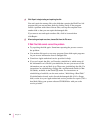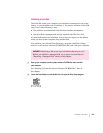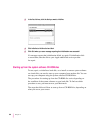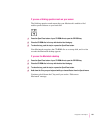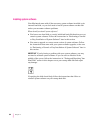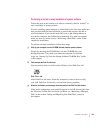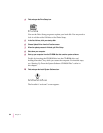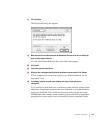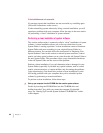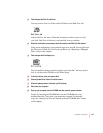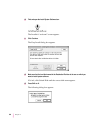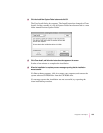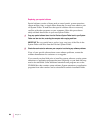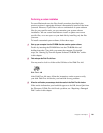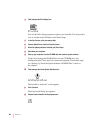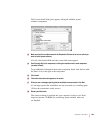If the installation was not successful
If a message reports that installation was not successful, try installing again.
(Follow the instructions on the screen.)
If, after reinstalling system software by doing a normal installation, you still
experience problems with your computer, follow the steps in the next section
for performing a “clean” installation of system software.
Performing a clean installation of system software
This section outlines what is commonly called a “clean” installation of system
software. A clean installation allows you to discover which item in your
System Folder is causing a problem. A clean installation creates a brand new
System Folder and saves everything in your original System Folder in a
different location. You can then follow the instructions in “Replacing Your
Special Software” later in this section to reinstall system extensions, control
panels, and other special software one at a time from the old System Folder to
the new System Folder. This procedure allows you to determine which item
in the old System Folder was the source of the problem.
Perform a clean installation if you can’t determine what is damaged in your
System Folder (especially if you think any special software, such as control
panels, system extensions, or custom utilities, may be causing the problems
you’re experiencing). You should also perform a clean installation if you’re
still having problems with your computer after you’ve reinstalled system
software by performing a normal installation.
To perform a clean installation, follow these steps:
1 Start up your computer from the CD-ROM disc that contains system software.
Do this by inserting the CD-ROM disc into the CD-ROM drive and
holding down the C key while you restart the computer. For detailed
steps, see “Starting Up From the System Software CD-ROM Disc” earlier
in this chapter.
196
Chapter 11