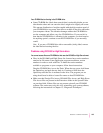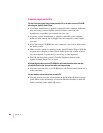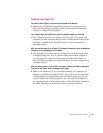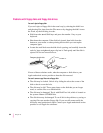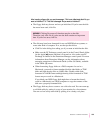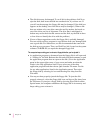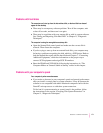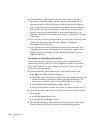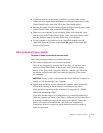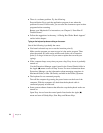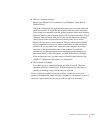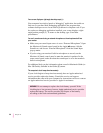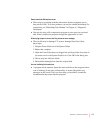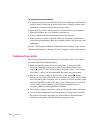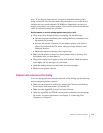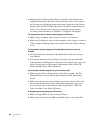m If you don’t need to see thousands or millions of colors on the screen,
reduce the color depth. Open the Monitors and Sound control panel in the
Control Panels folder; then click 256 in the Color Depth section.
m Increase the speed of mouse tracking. Open the Mouse control panel in the
Control Panels folder; then set Mouse Tracking to Fast.
m Make sure your computer is not calculating folder sizes. Open the Views
control panel in the Control Panels folder; in the List Views section, make
sure the checkbox next to Calculate folder sizes is not checked.
m If your computer is not connected to an AppleTalk network, turn off
AppleTalk. Open the Chooser in the Apple (K) menu; in the AppleTalk
section, click Inactive.
Other problems with your computer
The pointer (
8
) doesn’t move when you move the mouse.
One of the following situations is probably the cause.
m The mouse or keyboard is not connected properly.
Tur n off the computer by pressing the Power key (π) and then press
return to choose Shut Down. If that doesn’t work, press the power
button on the front of the computer. With the computer off, check that
the mouse and keyboard cables are connected properly. Then restart
the computer.
IMPORTANT
Do not connect or disconnect the mouse while the computer is
turned on. You may damage your computer.
m Signals from the mouse are not reaching the computer, either because the
mouse needs cleaning or because there is something wrong with it.
Clean the mouse according to the instructions in Appendix A, “Health,
Safety, and Maintenance Tips.”
If you have another mouse or pointing device, try connecting and using it.
(Turn the computer off before connecting it.) If the new device works, there
is probably something wrong with the mouse you replaced. Consult the
service and support information that came with your computer for
instructions on how to contact an Apple-authorized service provider or
Apple for assistance.
173
Solutions to Common Problems