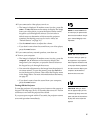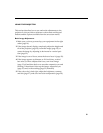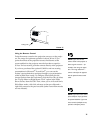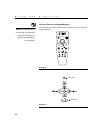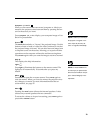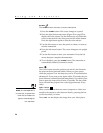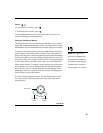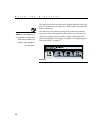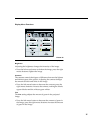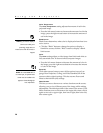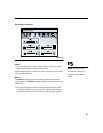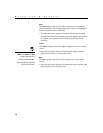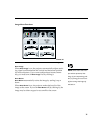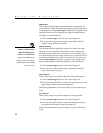25
Volume
•
To increase the volume, press
•
To decrease the volume, press
Volume adjustments are saved for each source you have con-
nected (including external speakers).
Using the On-Screen Menus
The projector
has four on-screen menus that allow you to make
image adjustments and change a variety of settings. Most of these
adjustments aren’t available directly from the keypad or remote.
NOTE: Some options in the
menus are only available when
certain equipment is connected.
For example, the Fade setting in
the Audio menu is only active if
external speakers are connected.
To open the on-screen menus, press the
menu
button on the key-
pad or remote. This changes the volume, source, and mute but-
tons on the keypad to menu navigation buttons (and illuminates
the keypad green). Press the corresponding buttons to move the
cursor up, down, left, or right. To select a menu, use these buttons
to move the cursor to the tab for the menu you want, then click
either mouse button. To change a menu setting, move the cursor
to the setting you want to change using the navigation buttons,
then use one of the two mouse buttons to make changes. Press
menu
again when you want to close the menus. All changes are
saved when you close the menus.
To select a menu using the remote, use the disk mouse to move
the cursor to the tab for the menu you want, then click either
mouse button.
F
IGURE
20
Disk mouse and mouse buttons on remote
disk mouse
left mouse right mouse
button
button