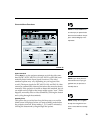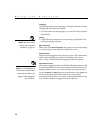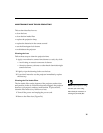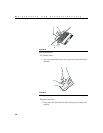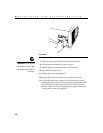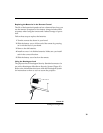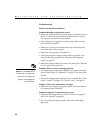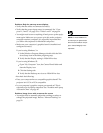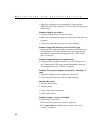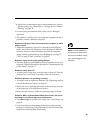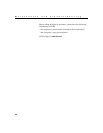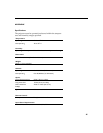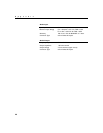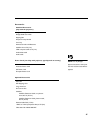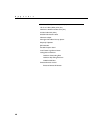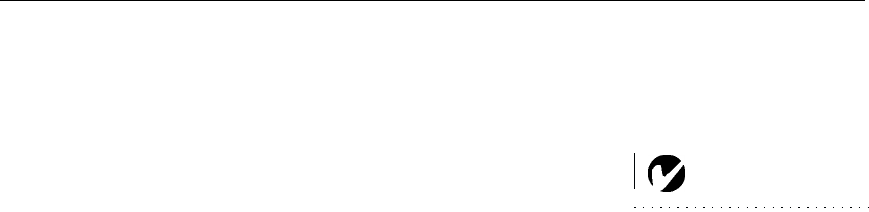
41
Problem: Only the start-up screen displays
•
Verify that the cables are connected correctly.
•
Verify that the proper input source is connected. See “Com-
puter 1, 2 and 3” on page 23 or “Video 1 and 2” on page 24.
NOTE: For model 9000-INT: To
use video input, an optional video
board must be installed in the pro-
jector. Contact Boxlight for more
information.
•
You might need to turn everything off and power up the equip-
ment again. Make sure you power up in this order: projector,
computer monitor, computer. It is especially important that
you follow this sequence for Macintosh computers.
•
Make sure your computer’s graphics board is installed and
configured correctly.
If you’re using Windows 3.x:
1
In the Windows Program Manager, double-click the Win-
dows Setup icon in the Main program group.
2
Verify that the Display setting is 1280x1024 or less.
If you’re using Windows 95:
1
Open “My Computer” icon, the Control Panel folder and
then the Display icon.
2
Click the Settings tab.
3
Verify that the Desktop area is set to 1280x1024 or less.
Also check the following:
•
Does your computer have a compatible graphics board? The
projector isn’t CGA or EGA compatible.
•
Is your computer’s graphics output port turned on? This is
especially true for laptop computers. See “Portable and Laptop
Activation Chart” on page 49.
Problem: Image is too wide or narrow for screen
•
You might need to manually adjust the tracking to reduce or
enlarge the projected image. Refer to “Manual Tracking” on
page 32.