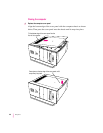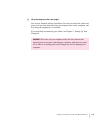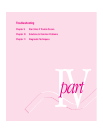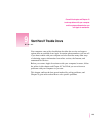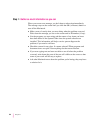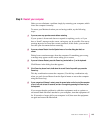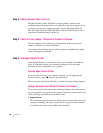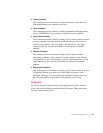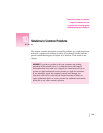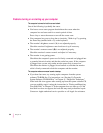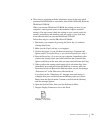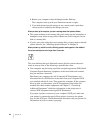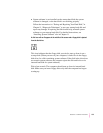Step 3: Check onscreen help, if you can
Macintosh Guide (or Mac OS Guide on some systems) contains some
troubleshooting information that is not included in this user’s manual. If you
are able to start up your computer properly, choose Macintosh Guide (or
Mac OS Guide) from the Guide (h) menu; click the Guide’s Topics button,
and choose Troubleshooting from the list.
Step 4: Check the next chapter, “Solutions to Common Problems”
You can probably find a solution for your particular problem in the next
chapter, “Solutions to Common Problems.”
If you suspect the problem may be with a program not published by Apple,
contact the program’s publisher.
Step 5: Use Apple System Profiler
Apple System Profiler is a utility that allows you to quickly view different
types of information about your computer, helping you and the Apple
Assistance Center troubleshoot your computer.
Opening Apple System Profiler
If you are able to start up your computer properly, choose Apple System
Profiler from the Apple (K) menu to open the utility.
When you open Apple System Profiler, a System Overview window appears.
Getting information about different hardware and software
To get more specific information about different hardware and software used
by your computer, or to go back to the System Overview window, choose one
of the following commands from the Select menu:
m
System Overview
This command uses the window to display general information about your
computer, including what type of processor it’s using, how much memory
is installed, and what version of Mac OS is installed.
126
Chapter 9