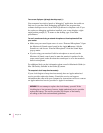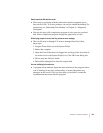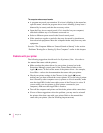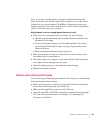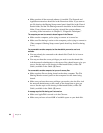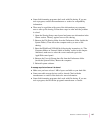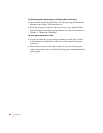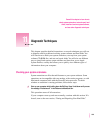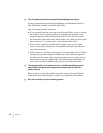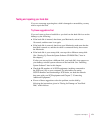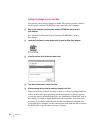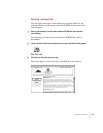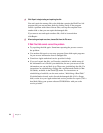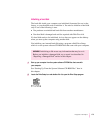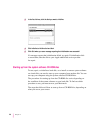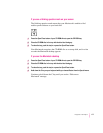2Turn off troublesome extensions using the Extensions Manager control panel.
For more information about Extensions Manager, see Macintosh Guide (or
Mac OS Guide), available in the Guide (h) menu.
Tips for locating problem extensions:
m If you recently installed a new item in the System Folder, it may be causing
the problem. If you recently installed a new application program, a new
extension may have been installed along with it. Check for new items in
the Extensions folder and Control Panels folder. Also check for items of the
kind “extension” or “control panel” in the System Folder itself.
m If two of your extensions provide similar features (such as two screen
savers or two clocks), they may be incompatible with each other. Remove
one of the extensions.
m If the computer is freezing or displaying an error message before it finishes
starting up, restart the computer and take note of the icons that appear at
the bottom of the screen. Many extensions display an icon as they start up,
and extensions start up alphabetically. The last extension that displays an
icon, or the one after it alphabetically, may be the problem extension.
3Turn extensions back on, one extension at a time, in the Extensions Manager control
panel. Restart the computer after turning on each extension and test to see if the
problem reoccurs.
When you have located the problem extension, remove it from the System
Folder and contact the developer or vendor for compatibility information.
4 Go to the next section if you are still having problems.
170
Chapter 11