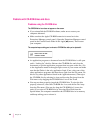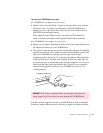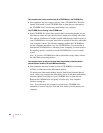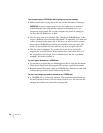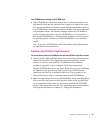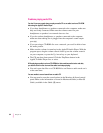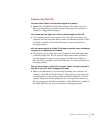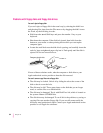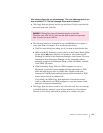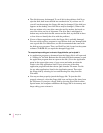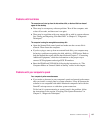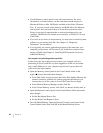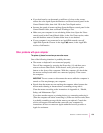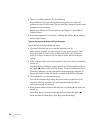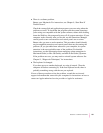Problems with floppy disks and floppy disk drives
You can’t eject a floppy disk.
If you can’t eject a floppy disk in the usual way, by selecting the disk’s icon
and choosing Put Away from the File menu or by dragging the disk’s icon to
the Trash, try the following in order:
m Hold down the x and Shift keys and press the number 1 key on your
keyboard.
m Shut down the computer. If the disk isn’t ejected, then hold down the
button on your mouse or other pointing device while you start up the
computer again.
m Locate the small hole near the disk drive’s opening, and carefully insert the
end of a large straightened paper clip into it. Push gently until the disk is
ejected. Do not use excessive force.
If none of these solutions works, take the computer or disk drive to your
Apple-authorized service provider to have the disk removed.
You can’t save or copy files onto a floppy disk.
m The disk may be locked. Unlock it by sliding the tab at the corner of the
disk so that it covers the hole.
m The disk may be full. Throw away items on the disk that you no longer
need, or save the files on a different disk.
m The disk may be damaged. Test it with Disk First Aid, which is located on
the system software CD-ROM disc.
m The disk drive may be damaged. To see if this is the problem, try saving or
copying files onto another floppy disk. If you are still unsuccessful, the
drive may need professional repair. Contact your Apple-authorized service
provider or call Apple for assistance.
Emergency ejection hole
154
Chapter 10