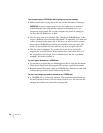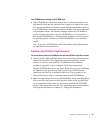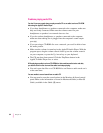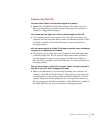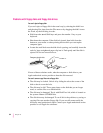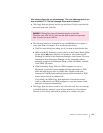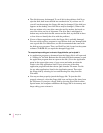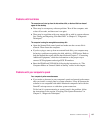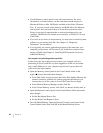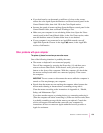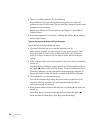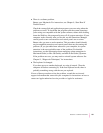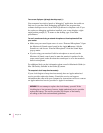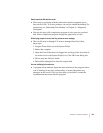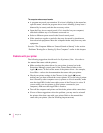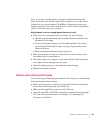m Use the Memory control panel to turn off virtual memory. For more
information on virtual memory, see the information about memory in
Macintosh Guide (or Mac OS Guide), available in the Guide (h) menu.
Note: If you turn on both virtual memory and RAM disk in the Memory
control panel, don’t set both of them at or near their maximum values.
Doing so can result in unpredictable or reduced performance by your
computer. (RAM disk uses random-access memory, or RAM, as if it were
a hard disk.)
m If you still do not notice an improvement, you may want to reinstall system
software on your startup hard disk. See Chapter 11, “Diagnostic
Te c hniques,” for instructions.
m If you typically use several application programs at the same time, your
computer’s performance will increase if you install more random-access
memory (RAM). See Chapter 8, “Installing PCI Expansion Cards and
Additional Memory.”
Your computer isn’t performing as fast as you’d like.
If, after trying the tips in the previous section, your computer still isn’t
performing as fast as you’d like, try these suggestions. Each one will make
only a small difference in your computer’s speed; but if you try them all,
you’ll notice the improvement.
m Open the Memory control panel in the Control Panels folder in the
Apple (K) menu; then make these changes:
m In the Disk Cache section, increase the Cache Size slightly. (Because the
amount of memory available for opening programs decreases as you
increase the size of the cache, do not set the Cache Size too high.)
m In the Modern Memory Manager section, click On.
m In the Virtual Memory section, click Off if you haven’t already done so.
m Open the Keyboard control panel in the Control Panels folder; then make
these changes:
m Set the Key Repeat Rate to Fast.
m Set the Delay Until Repeat to Short.
m Tur n off Menu Blinking. Open the General Controls control panel in the
Control Panels folder; then click Off in the Menu Blinking section.
158
Chapter 10