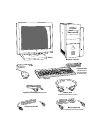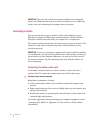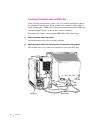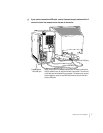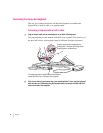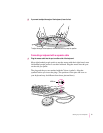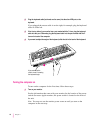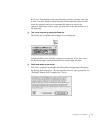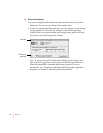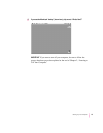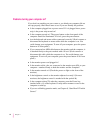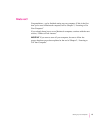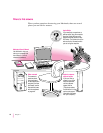4
Chapter 1
IMPORTANT
The only way to disconnect power completely is to unplug the
power cord. Make sure that at least one end of the power cord is within easy
reach so that you can unplug the computer when you need to.
Connecting a monitor
You can connect many types of monitors (often called displays) to your
Macintosh computer, including most standard monitors. See the Te ch n i c al
Information booklet that came with your computer for a complete list.
This section contains instructions for connecting most types of monitors. You
should also refer to the instructions that came with the monitor for any
special instructions.
IMPORTANT
If you are connecting an Apple monitor that has built-in speakers
or a microphone, you may need to install monitor software after you have set
up and turned on your computer. Otherwise, you may not be able to use all
the monitor’s features. See the instructions that came with the monitor for
more information.
Connecting the monitor power cord
At minimum, monitors have two cords to connect: a power cord and a
monitor cable. To connect the monitor power cord, follow these steps:
1Place the monitor near the computer.
Keep these considerations in mind:
m Allow at least three inches for air circulation around the computer and
monitor.
m Make sure that the top of the screen is slightly below eye level when you’re
sitting at the keyboard.
m Position the monitor to minimize glare and reflections on the screen from
overhead lights and windows.
For further suggestions about positioning your computer equipment, consult
“A rranging Your Office” in Appendix A (in the section on health-related
information).