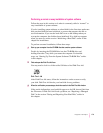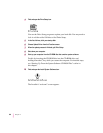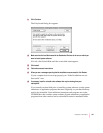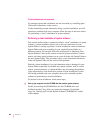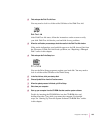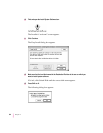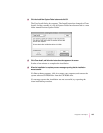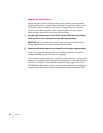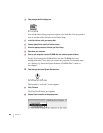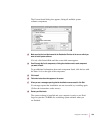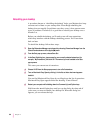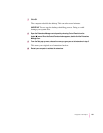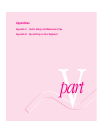Performing a custom installation
For most Macintosh users, the Easy Install procedure described in the
previous sections is appropriate because it automatically installs all the items
you need. However, if you’d like to select a combination of system software
files for your specific needs, you can customize your system software
installation. You use custom installation to install or update one or more
specific files, or to save space on your hard disk by installing only the files
you want.
To i n st all customized system software, follow these steps:
1 Start up your computer from the CD-ROM disc that contains system software.
Do this by inserting the CD-ROM disc into the CD-ROM drive and
holding down the C key while you restart the computer. For detailed
steps, see “Starting Up From the System Software CD-ROM Disc” earlier
in this chapter.
2 Find and open the Disk First Aid icon.
You may need to look in a folder called Utilities to find Disk First Aid.
After Disk First Aid starts, follow the instructions on the screen to verify
your disk. Disk First Aid checks your hard disk for any problems.
3When the verification process stops, check the results in the Disk First Aid window.
If the results indicate that your hard disk appears to be OK, choose Quit from
the File menu. If Disk First Aid finds a problem, see “Repairing a Damaged
Disk” earlier in this chapter.
187
Diagnostic Techniques