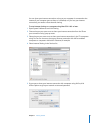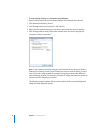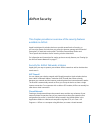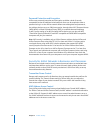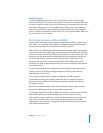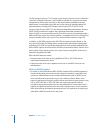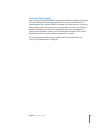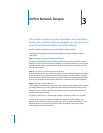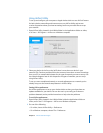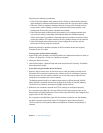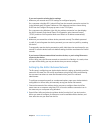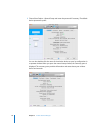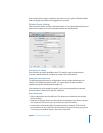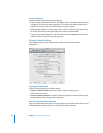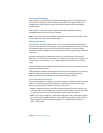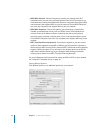Chapter 3
AirPort Network Designs
15
Using AirPort Utility
To set up and configure your computer or Apple wireless device to use AirPort Extreme
for basic wireless networking and Internet access, use AirPort Utility and answer
a series of questions about your Internet settings and how you would like to set up
your network.
1
Open AirPort Utility, located in the Utilities folder in the Applications folder on a Mac,
or in Start > All Programs > AirPort on a Windows computer.
2
Select your device in the list on the left if there is more than one device in your
network. Click Continue, and then follow the onscreen instructions to enter the settings
from your ISP or network administrator for the type of network you want to set up. See
the network diagrams later in this chapter for the types of networks you can set up
using AirPort Utility.
To set up a more complicated network, or to make adjustments to a network you’ve
already set up, use the manual setup features in AirPort Utility.
Setting AirPort preferences
Use AirPort preferences to set up your wireless device to alert you when there are
updates available for your device. You can also set it up to notify you if there are
problems detected, and to provide instructions to help solve the problems.
To set AirPort preferences:
1 Open AirPort Utility, located in the Utilities folder inside the Applications folder on
a Mac, and in Start > All Programs > AirPort on a Windows computer.
2 Do one of the following:
 On a Mac, choose AirPort Utility > Preferences
 On a Windows computer, choose File > Preferences