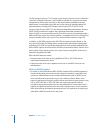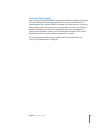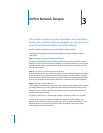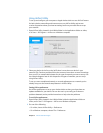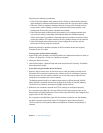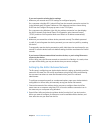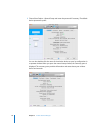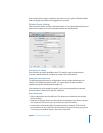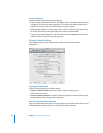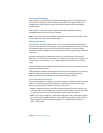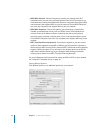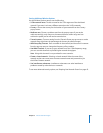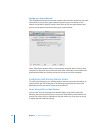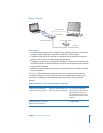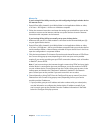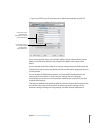20 Chapter 3 AirPort Network Designs
Set Device Options
Click Base Station Options and set the following:
 Enter a contact name and location for the wireless device. The name and location are
included in some logs the device generates. The contact and location fields may be
helpful if you’ve more than one wireless device on your network.
 Set status light behavior to either Always On or Flash On Activity. If you choose Flash
On Activity, the device status light blinks when there is network traffic.
 If your wireless device supports it, select “Check for firmware updates” and choose an
increment, such as Daily from the pop-up menu.
Wireless Network Settings
Click Wireless, and enter the network name, radio mode, and other wireless
information.
Setting the Wireless Mode
AirPort Extreme supports two wireless modes:
 Create a wireless network. Choose this option if you’re creating a new
AirPort Extreme network.
 Extend a wireless network. Choose this option if you plan to connect another Apple
wireless device to the network you’re setting up.
Naming the AirPort Extreme Network
Give your AirPort network a name. This name appears in the AirPort status menu on the
AirPort-enabled computers that are in range of your AirPort network.