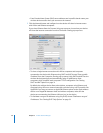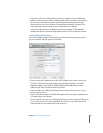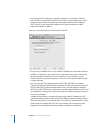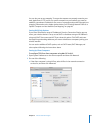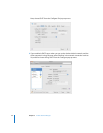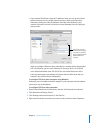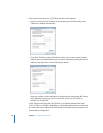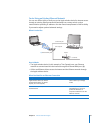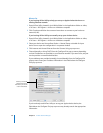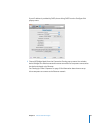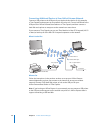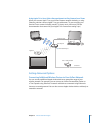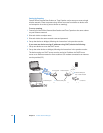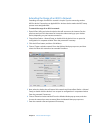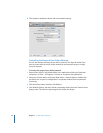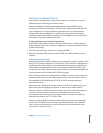38 Chapter 3 AirPort Network Designs
What to Do
If you’re using AirPort Utility to help you set up an Apple wireless device on an
existing Ethernet network:
1 Open AirPort Utility, located in the Utilities folder in the Applications folder on a Mac,
or in Start > All Programs > AirPort on a Windows computer.
2 Click Continue and follow the onscreen instructions to connect to your local area
network (LAN).
If you’re using AirPort Utility to manually set up your wireless device:
1 Open AirPort Utility, located in the Utilities folder in the Applications folder on a Mac,
or in Start > All Programs > AirPort on a Windows computer.
2 Select your device and choose Base Station > Manual Setup, or double-click your
device icon to open the configuration in a separate window.
3 Click Internet and choose Ethernet from the Connect Using pop-up menu.
4 Choose Manually or Using DHCP from the Configure IPv4 pop-up menu, depending
on how IP addresses are provided on your Ethernet network. If you aren’t sure, ask your
service provider or network administrator.
If your addresses are provided manually, choose Manually from the Configure IPv4
pop-up menu. Enter your IP address information in the fields below the Configure
IPv4 pop-up menu.
If you’ve already used AirPort Utility to set up your Apple wireless device, the
fields below the Configure IPv4 pop-up menu may already contain the appropriate
information.
Contact your network
administrator for the
information you should
enter in these fields.