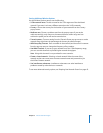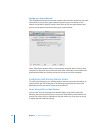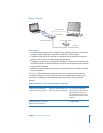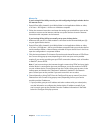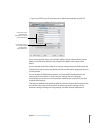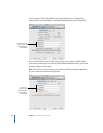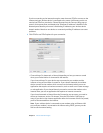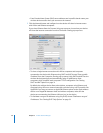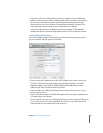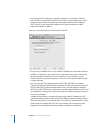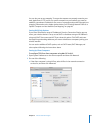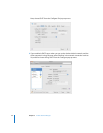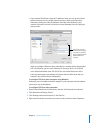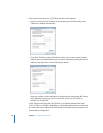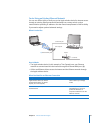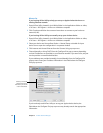Chapter 3 AirPort Network Designs 31
 If you don’t want your wireless device to share its IP address, choose “Off (Bridge
Mode).” If you set up your device in bridge mode, AirPort computers have access to
all services on the Ethernet network, and the device does not provide Internet
sharing services. See “You’re Using an Existing Ethernet Network” on page 37 for
more information about setting up your wireless device as a bridge.
Using the wireless device as a bridge can be a way to address incompatibilities
between the device’s Internet sharing features and your ISP’s connection method.
Setting DHCP and NAT Options
If you chose “Share a public IP address” from the Connection Sharing pop-up menu,
you can set DHCP and NAT options. Click DHCP.
 Choose a range of IP addresses from the DHCP Range pop-up menu. Choose 10.0,
192.168, or 172.16 and then enter a beginning and ending address in the DHCP
Beginning Address and the DHCP Ending Address fields, depending on which
addresses you want the wireless device to provide.
 Enter a number in the DHCP Lease field, and then choose minutes, hours, or days
from the pop-up menu.
 Type a welcome message in the DHCP Message field. This message is displayed when
a computer joins your network.
 If your network is set up to use a Lightweight Directory Access Protocol (LDAP) server
on your network, you can enter the address of the server in the LDAP Server field,
and computers on your network will have access to it.