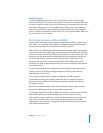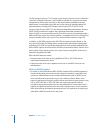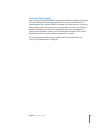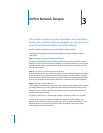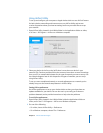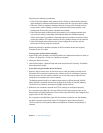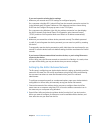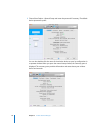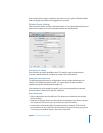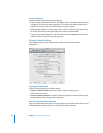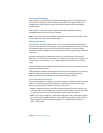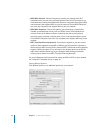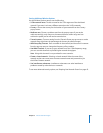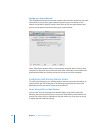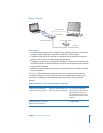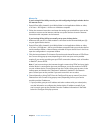Chapter 3 AirPort Network Designs 19
If the wireless device reports a problem, the status icon turns yellow. Click Base Station
Status to display the problem and suggestions to resolve it.
Wireless Device Settings
Click the AirPort button, and then click Base Station or Time Capsule, depending on the
device you’re setting up, to enter information about the wireless device.
Give the Device a Name
Give the device an easily identifiable name. This makes it easy for administrators
to locate a specific device on an Ethernet network with several devices.
Change the Device Password
The device password protects its configuration so that only the administrator can
modify it. The default password is public. It is a good idea to change the device
password to prevent unauthorized changes to it.
If the password is not changed from public, you’ll not be prompted for a password
when you select it from the list and click Configure.
Other Information
 Allow configuration over the WAN port. This allows you to administer the wireless
device remotely.
 Advertise the wireless device over the Internet using Bonjour. If you have an account
with a dynamic DNS service, you can connect to it over the Internet.
 Set the device time automatically. If you have access to a Network Time Protocol
server, whether on your network or on the Internet, choose it from the pop-up menu.
This ensures your wireless device is set to the correct time.