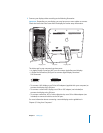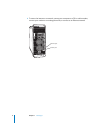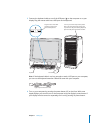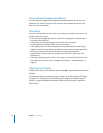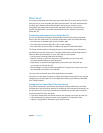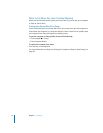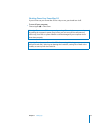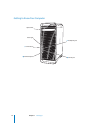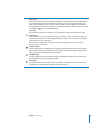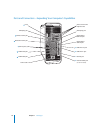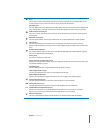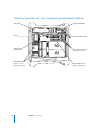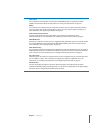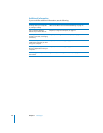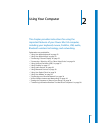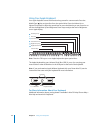Chapter 1 Setting Up 15
Optical drive
Your computer has a Combo drive (DVD-ROM/CD-RW) or a SuperDrive (DVD-R/CD-RW). Both drives
can read DVD discs, DVD movies, CD-ROM discs, photo CDs, music CDs, standard audio discs, and
other kinds of media. Both drives can write music, documents, and other digital files to blank CD-R
and CD-RW discs. The SuperDrive can also write on blank DVD-R discs. To open the optical drive, press
the Media Eject ( ) key on your Apple Keyboard.
Status light
A white light indicates that the computer is on; a pulsing light indicates the computer is in sleep.
®
Power button
Press this button to turn on your Power Mac G5, put it to sleep, or wake it from sleep. To restart your
computer, press and hold this button for approximately 5 seconds until the computer turns off, then
press it again to turn the computer on.
With some Apple displays, you can also touch or press the display’s power button to turn the
computer on or put it to sleep.
FireWire 400 port
Connect your Macintosh to FireWire devices, including an iPod, digital videocameras, and hard disk
drives. FireWire provides high-speed data transfer for them all. The FireWire 400 port supports data
rates of 100, 200, and 400 megabits per second (Mbps).
f
Headphone jack
Connect headphones to your Macintosh through the headphone jack. When a plug is inserted into
the headphone jack, the built-in speaker is muted.
USB 2.0 port
Connect your Macintosh to USB devices, such as keyboards, mice, printers, scanners, speakers, USB
microphones, and USB hubs. Your display may also have USB ports.