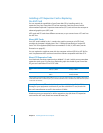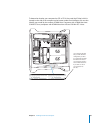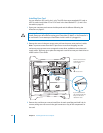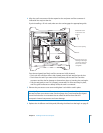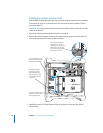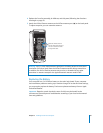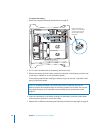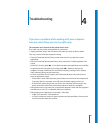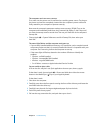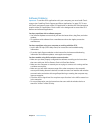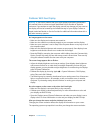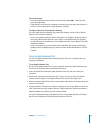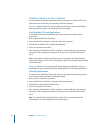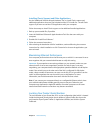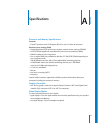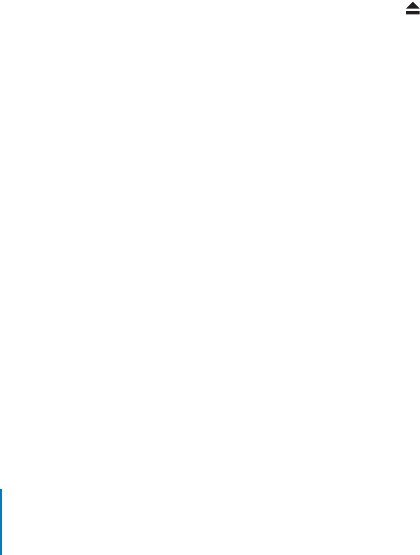
70 Chapter 4 Troubleshooting
The computer won’t turn on or start up.
First, make sure the power cord is connected to a working power source. The plug on
the power cord must be completely inserted into the computer’s power socket and
firmly seated for your computer to operate correctly.
Next reset the computer’s parameter random-access memory (PRAM). Turn on the
computer and immediately hold down the Command (x), Option, P, and R keys until
you hear the startup sound a second time. Then set your hard disk as the computer’s
startup disk.
m
Choose Apple (K) > System Preferences and click Startup Disk, then select your
hard disk.
The status light flashes and the computer won’t start up.
• If you recently installed additional memory, a PCI expansion card, or another internal
component, make sure that it is correctly installed and that it is compatible with your
computer. See if removing it allows the computer to start up.
• If the status light still flashes, determine the number of flashes to identify the
problem:
• 2 flashes: no RAM installed
• 3 flashes: incompatible RAM installed
• 4 flashes: no good DIMM banks
• 5 or 6 flashes: contact an Apple Authorized Service Provider
You are unable to eject a disc.
A file on the disc may be in use. Quit applications that are open, then try again.
If that doesn’t work, choose Apple (K) > Restart and hold down either the mouse
button or the Media Eject ( ) key on your Apple Keyboard.
If that doesn’t work:
1 Shut down the computer.
2 Carefully press down the front panel covering the front of the drive tray and locate the
small hole below the drive tray.
3 Carefully insert the end of a large straightened paper clip into the hole.
4 Push firmly until the tray opens.
5 Pull out the tray, remove the disc, and push the tray to close it.