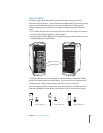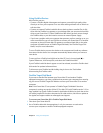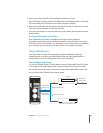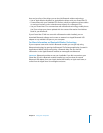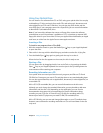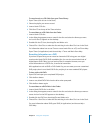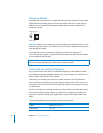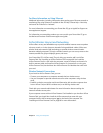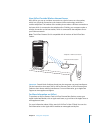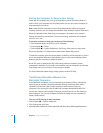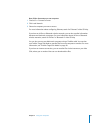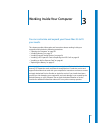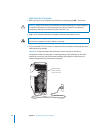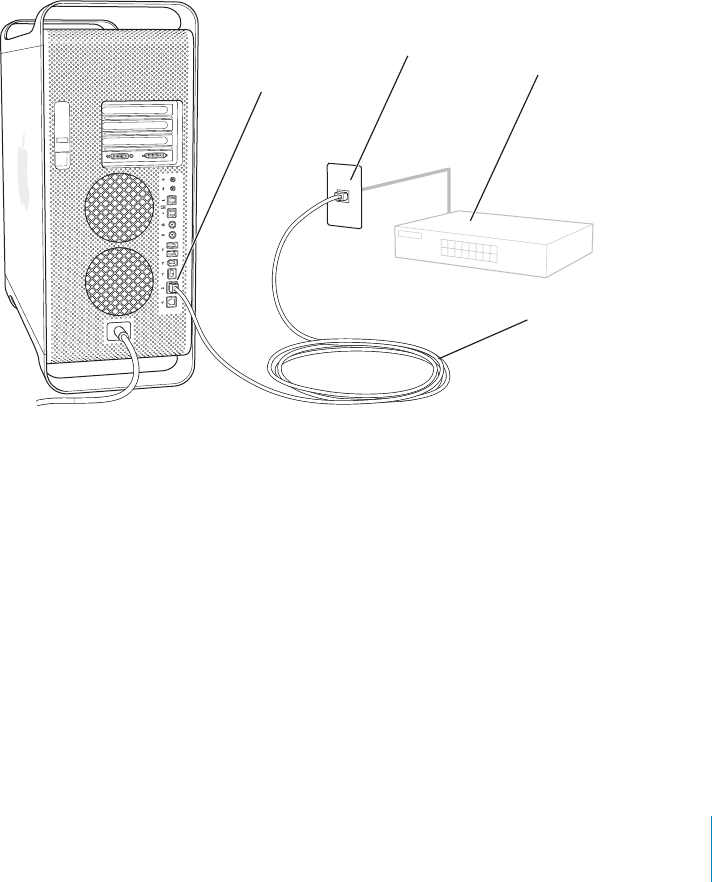
Chapter 2 Using Your Computer 35
Connecting to a Twisted-Pair Ethernet Network
You can connect directly to a 10/100/1000 twisted-pair Ethernet network.
Note: You can also connect your computer to an Ethernet network that uses thin
coaxial cables. To do this, you need an RJ-45–to–Thin Coax adapter (available from
other manufacturers). See your Apple Authorized Reseller for more information on
Ethernet media adapters.
To connect your Macintosh to a centralized 10/100/1000 twisted-pair Ethernet
network:
1 Plug one end of an RJ-45 twisted-pair cable into the Ethernet port on your Macintosh.
2 Plug the other end of the cord into an RJ-45 wall outlet or external Ethernet hub or
switch that is connected to a twisted-pair Ethernet network.
After you start up the computer, you need to configure the software for your network
connection. Your network administrator can provide the necessary information. You can
also get help configuring your network software using Mac OS Help (in the Help
menu).
To configure your network settings:
1 Choose Apple (K) > System Preferences and click Network.
2 Choose Built-in Ethernet from the Show pop-up menu.
3 Click TCP/IP and enter information about your network. The default setting is Configure
Using DHCP.
4 Click Apply Now.
Ethernet port
(twisted-pair
Ethernet)
RJ-45 wall plate
Twisted-pair
Ethernet cable
Ethernet hub
or switch