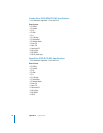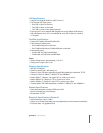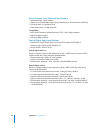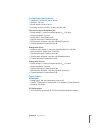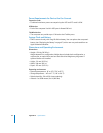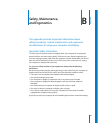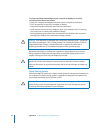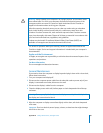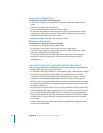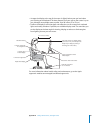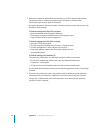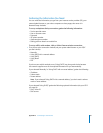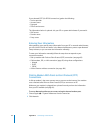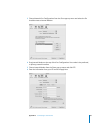86 Appendix B Safety, Maintenance, and Ergonomics
Protecting Your Optical Drive
To keep your optical drive working properly:
• Position your computer so that the drive tray doesn’t bump into anything when it
opens.
• Close the drive when you’re not using it.
• Do not put anything on the drive tray when it is open.
• Do not touch the optical drive lens with your fingers. Do not wipe the lens with a
paper towel or other abrasive surface. If you need to clean the lens, see an Apple
Authorized Service Provider for a lens cleaner.
• Keep your computer away from any source of moisture.
Maintaining Your Display
To maintain your display and ensure its long life:
• Do not press on the surface of the display screen.
• Do not write on the screen or touch the screen with a sharp object.
• If you will not be using your display and computer for a day or more, turn off the
computer and display or use Energy Saver.
• Turn off your display, turn down the brightness, or use a screen saver program
that dims or varies the image on the screen when the computer is idle for a
prolonged time.
Important Ergonomic and Health-Related Information
Here are some guidelines for adjusting the furniture in your office to reduce glare and
to accommodate your physical size and shape.
• An adjustable chair that provides firm, comfortable support is best. Adjust the height
of the chair so your thighs are tilted slightly and your feet are flat on the floor.
The back of the chair should support your lower back (lumbar region). Follow the
manufacturer’s instructions for adjusting the backrest to fit your body properly.
• When you use the computer keyboard, your shoulders should be relaxed. Your upper
arm and forearm should form an approximate right angle, with your wrist and hand
in roughly a straight line.
You may have to raise your chair so your forearms and hands are at the proper angle
to the keyboard. If this makes it impossible to rest your feet flat on the floor, you can
use a footrest with adjustable height and tilt to make up for any gap between the
floor and your feet. Or you can lower the desktop to eliminate the need for a footrest.
Another option is to use a desk with a keyboard tray that’s lower than the regular
work surface.
• Position the mouse at the same height as your keyboard. Allow adequate space to
use the mouse comfortably.