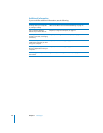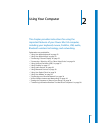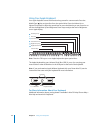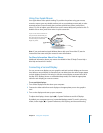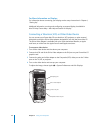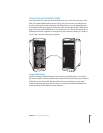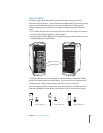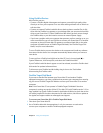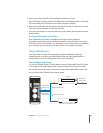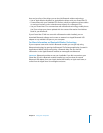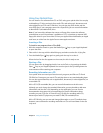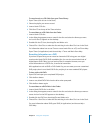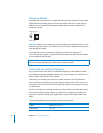28 Chapter 2 Using Your Computer
Using FireWire Devices
With FireWire you can:
• Connect a FireWire digital videocamera and capture or transfer high-quality video
directly to or from your computer. Then use video-editing software such as iMovie to
edit the video.
• Connect an external FireWire hard disk drive to back up data or transfer files. A disk
drive with the FireWire icon appears on your desktop after you connect the hard disk
drive to your Power Mac G5. Some FireWire hard disk drives get their power through
the FireWire cable, so you don’t need to connect an external power supply.
• If you have a problem with your computer that prevents you from starting up or you
want to transfer files, you can use FireWire to connect your Power Mac G5 to another
computer so that your Power Mac G5 appears as an external hard disk on the other
computer (a feature known as FireWire Target Disk Mode). See “FireWire Target Disk
Mode,” next, for more information.
To use a FireWire device, connect the device to the computer and install any software
that came with the device. Your computer automatically detects when you connect a
new device.
To start up from a FireWire hard disk that has Mac OS X on it, choose Apple (K) >
System Preferences, click Startup Disk, and select the FireWire hard disk.
If your FireWire hard disk doesn’t appear or can’t be selected, consult the FireWire hard
disk vendor for updated software drivers.
To disconnect your FireWire hard disk safely, drag its icon to the Trash before
disconnecting the FireWire cable.
FireWire Target Disk Mode
If you want to transfer files between your Power Mac G5 and another FireWire-
equipped computer, or you have a problem that prevents your computer from starting
up, you can use FireWire Target Disk Mode to connect your Power Mac G5 to another
computer.
Note: Your Power Mac G5 can operate in FireWire Target Disk Mode if the other
computer is running any version of Mac OS X or Mac OS 9 with FireWire version 2.3.3 or
later installed. Use System Profiler (located in Applications/Utilities) to check the version
of FireWire installed. If the other computer has an older version, check for an update at
the AppleCare Support website at www.apple.com/support.
To connect your Power Mac G5 in FireWire Target Disk Mode:
1 Shut down your Power Mac G5.
2 Use a FireWire cable with the appropriate 6- or 9-pin connector on each end to
connect your computer to another FireWire-equipped computer.