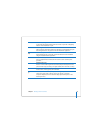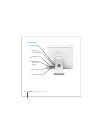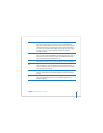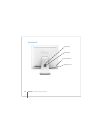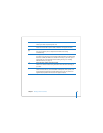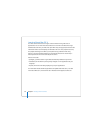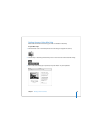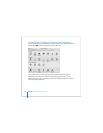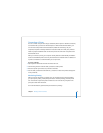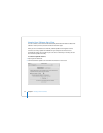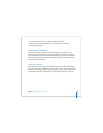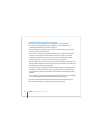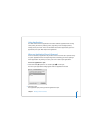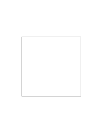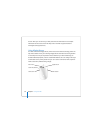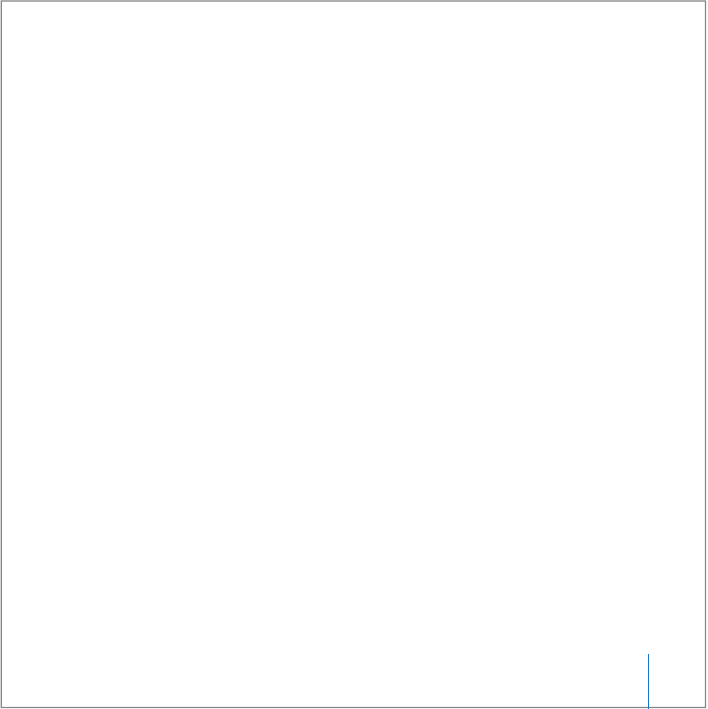
Chapter 2 Getting to Know Your iMac 31
Connecting a Printer
You can connect most printers using a USB cable; others require a network connection,
such as Ethernet. If you have an AirPort Express or AirPort Extreme Base Station, you
can connect a USB printer to the base station (instead of connecting it to your
computer) and print wirelessly. Follow the instructions that came with your printer to
install any required software and connect the printer. The drivers for most printers are
built into Mac OS X.
After you connect a printer, your computer usually detects it automatically and adds it
to the list of available printers. You may need to know the network name or address of
a printer connected to a network before you can print to it.
To set up a printer:
1 Open System Preferences and click the Print & Fax icon.
2 Click Printing and then click the Add (+) button to add a printer.
3 Select the printer you want to use, and then click Add.
4 Use the Add (+) button and the Remove (–) button to choose the printers that appear
in the printer list.
Monitoring Printing
After you send a document to a printer, you can monitor printing, including halting
your print job or putting it temporarily on hold. To monitor printing, click the printer
icon in the Dock to open the printer window. You can now see the print jobs in the
print queue and work with them.
For more information, open Mac Help and search for “printing.”