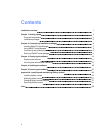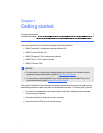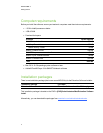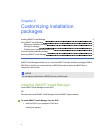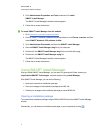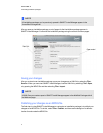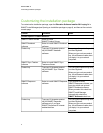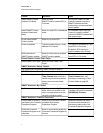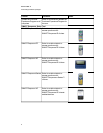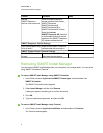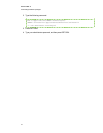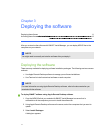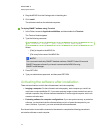N N OTE
All installation packages you’ve previously opened in SMARTInstallManager appear in the
Unmodified Packages tab.
After you open an installation package, a set of pages for that installation package appears in
SMARTInstallManager. Customize the installation package using the controls on these pages.
Saving your changes
After you customize an installation package, save your changes as an XML file by selecting File >
Save As. When you next start SMARTInstallManager, load the XML file by selecting File > Open,
or by opening the MPKG file and then selecting File > Import.
N N OTE
All XML files you create or open in SMARTInstallManager appear in the Modified Packages tab of
the Welcome page.
Publishing your changes as an MPKG file
The final step in using SMARTInstallManager to customize an installation package is to publish your
changes as an MPKG file. To do this, select File > Publish, and then use the dialog box to define a
location for and create the MPKG file.
C HA PT ER 2
Customizinginstallationpackages
5