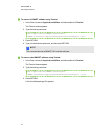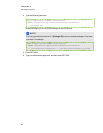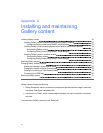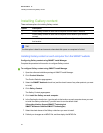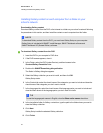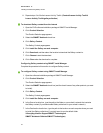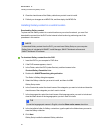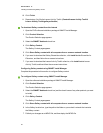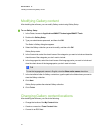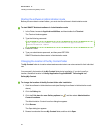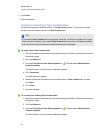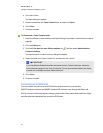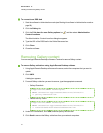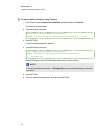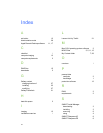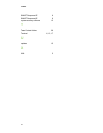Modifying Gallery content
After installing the software, you can modify Gallery content using Gallery Setup.
g To run Gallery Setup
1. In the Finder, browse to /Applications/SMART Technologies/SMART Tools.
2. Double-click Gallery Setup.
3. Type your administrator password, and then click OK.
The Select a Gallery dialog box appears.
4. Select the Gallery collection you want to modify, and then click OK.
Gallery Setup starts.
5. In the Content tab, select the check boxes of the categories you want to include and clear the
check boxes of the categories you don’t want to include.
6. In the Languages tab, select the check boxes of the language packs you want to include and
clear the check boxes of the language packs you don’t want to include.
T TI P
To see the language pack names in English, clear the Show native names check box.
7. In the Installation folder for Gallery content box, type the path to the folder where you want to
store the Gallery collection.
8. Click Next.
Gallery Setup updates the selected Gallery collection.
9. Click Finish.
Changing Gallery content locations
After installing the software, you can do the following:
l Change the location of the My Content folder.
l Create or connect to a Team Content folder.
l Connect to an RSS feed.
A PPEN DIX A
InstallingandmaintainingGallerycontent
27