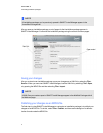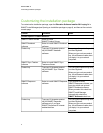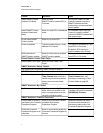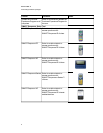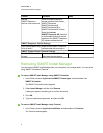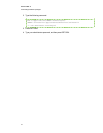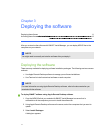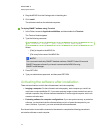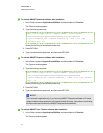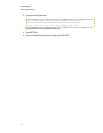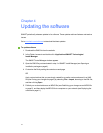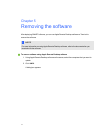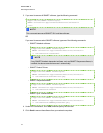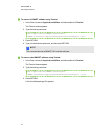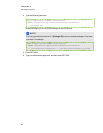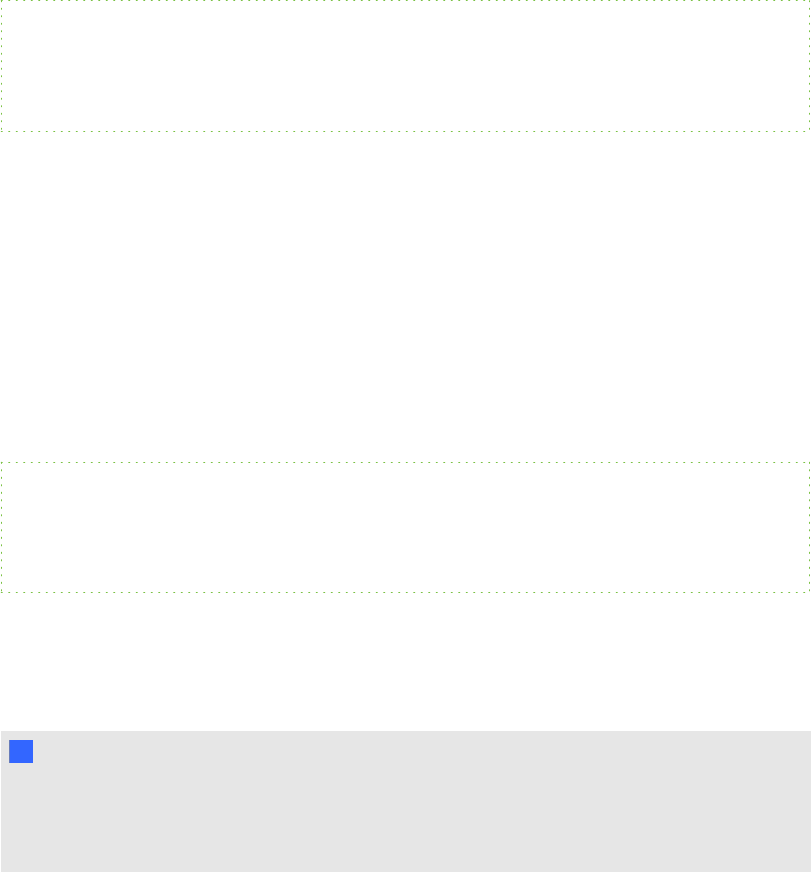
g To activate SMARTNotebook software after installation
1. In the Finder, browse to /Applications/Utilities, and then double-click Terminal.
The Terminal window appears.
2. Type the following command:
sudo /Library/Application\ Support/SMART\ Technologies/
activationwizard.app/Contents/MacOS/activationwizard
--puid notebook_10a --uipack notebook_10 --m=4 --v=2 --pk
[Product key] --a
Where [Product key] is the software product key.
3. Press RETURN.
4. Type your administrator password, and then press RETURN.
g To activate SMARTResponse software after installation
1. In the Finder, browse to /Applications/Utilities, and then double-click Terminal.
The Terminal window appears.
2. Type the following command:
sudo /Library/Application\ Support/SMART\ Technologies/
activationwizard.app/Contents/MacOS/activationwizard
--puid response_3a --uipack response_3 --m=4 --v=2 --pk [Product
key] --a
Where [Product key] is the software product key.
3. Press RETURN.
4. Type your administrator password, and then press RETURN.
N N OTE
This command is applicable only if you’re running SMARTResponse software in VE mode
(where students answer questions with Internet-enabled devices). Instructions for activating
all other modes are included in the SMARTResponse documentation.
g To activate SMARTSync Teacher software after installation
1. In the Finder, browse to /Applications/Utilities, and then double-click Terminal.
The Terminal window appears.
C HA PT ER 3
Deployingthesoftware
13