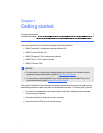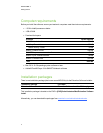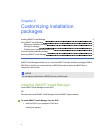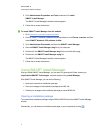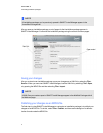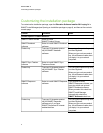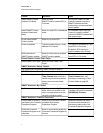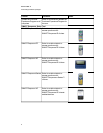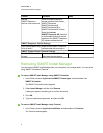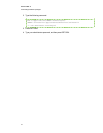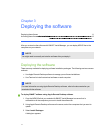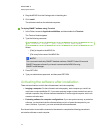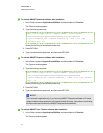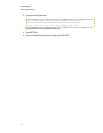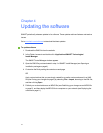Control Procedure Notes
Multiple
SMARTResponse
devices in the same class
Select to enable students to
answer questions with Senteo,
SMARTResponse,
SMARTResponse LE,
SMARTResponse PE or
SMARTResponse XE clickers.
Select the Include
SMARTResponse VE check box
to also enable students to answer
questions with SMARTResponse
VE Internet-enabled devices.
SMARTResponse: Optional Settings
Start Desktop Menu at log
in for all users?
Select to start SMARTResponse
software when the user logs on.
SMARTProductDrivers: Optional Settings
Start SMARTBoard Tools
at logon
Select to start SMARTBoard™
Tools when the user logs on.
Removing SMARTInstallManager
You can remove SMARTInstallManager from your computer if you no longer need it. You can do this
using SMART Uninstaller or Terminal.
g To remove SMARTInstallManager using SMART Uninstaller
1. In the Finder, browse to /Applications/SMART Technologies, and then double-click
SMARTUninstaller.
The SMART Uninstaller window appears.
2. Select Install Manager, and then click Remove.
A dialog box appears, prompting you to confirm the removal.
3. Click OK.
4. Type your administrator password, and then click OK.
g To remove SMARTInstallManager using Terminal
1. In the Finder, browse to /Applications/Utilities, and then double-click Terminal.
The Terminal window appears.
C HA PT ER 2
Customizinginstallationpackages
9