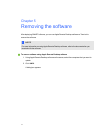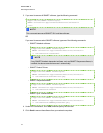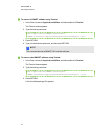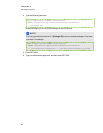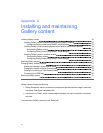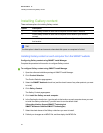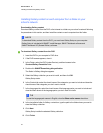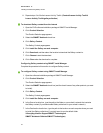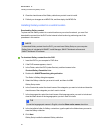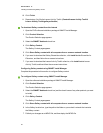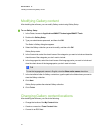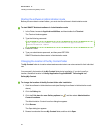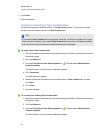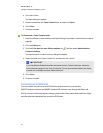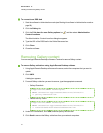11. Repeat steps 3 to 9 for the Lesson Activity Toolkit (/Content/Lesson Activity Toolkit/
Lesson Activity Toolkit.gallerycollection).
g To download Gallery content from the Internet
1. Open the DVD software installation package in SMARTInstallManager.
2. Click Product Selection.
The Product Selection page appears.
3. Select the SMARTNotebook check box.
4. Click Gallery Content.
The Gallery Content page appears.
5. Click Install the Gallery on each computer.
6. Click Download, and then select the location to download the Gallery content to.
7. Click Choose to start the download.
8. Click Close when the download is complete.
Configuring Gallery content using SMARTInstallManager
Complete the procedure in this section to configure Gallery content.
g To configure Gallery content using SMARTInstallManager
1. Open the software installation package in SMARTInstallManager.
2. Click Product Selection.
The Product Selection page appears.
3. Select the SMARTNotebook check box (and the check boxes of any other products you want
to install).
4. Click Gallery Content.
The Gallery Content page appears.
5. Click Install the Gallery on each computer.
6. In the Source location box, type the path to the folder on your school’s network that contains
the Gallery content (if you downloaded Gallery collections to your school’s network).
7. In the Destination location box, type the path to the location on each computer where you want
to install the Gallery collections (if you don’t want to use the default folder
/Library/Application Support/SMARTTechnologies/
SMARTNotebook Galleries/SMARTTechnologies).
A PPEN DIX A
InstallingandmaintainingGallerycontent
24