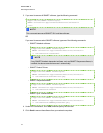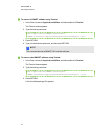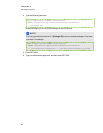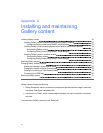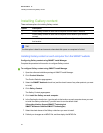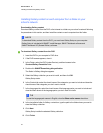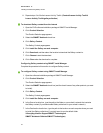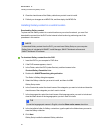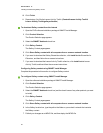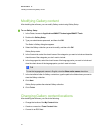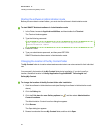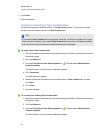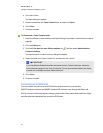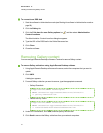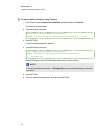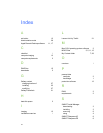10. Click Finish.
11. Repeat steps 3 to 9 for the Lesson Activity Toolkit (/Content/Lesson Activity Toolkit/
Lesson Activity Toolkit.gallerycollection).
g To download Gallery content from the Internet
1. Open the DVD software installation package in SMARTInstallManager.
2. Click Product Selection.
The Product Selection page appears.
3. Select the SMARTNotebook check box.
4. Click Gallery Content.
The Gallery Content page appears.
5. Click Share Gallery content with all computers from a common network location.
6. If you want to download the Gallery Essentials collection, click Install beside Essentials for
Educators, and then follow the on-screen instructions.
7. If you want to download the Lesson Activity Toolkit collection, click Install beside Lesson
Activity Toolkit, and then follow the on-screen instructions.
Configuring Gallery content using SMARTInstallManager
Complete the procedure in this section to configure Gallery content.
g To configure Gallery content using SMARTInstallManager
1. Open the software installation package in SMARTInstallManager.
2. Click Product Selection.
The Product Selection page appears.
3. Select the SMARTNotebook check box (and the check boxes of any other products you want
to install).
4. Click Gallery Content.
The Gallery Content page appears.
5. Click Share Gallery content with all computers from a common network location.
6. In the Gallery location box, type the path to the folder on your school’s network that contains
the Gallery content.
7. Publish yourchanges as an MPKG file, and then deploy the MPKG file.
A PPEN DIX A
InstallingandmaintainingGallerycontent
26