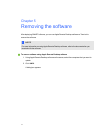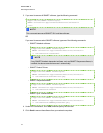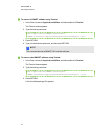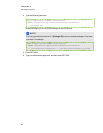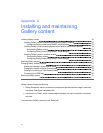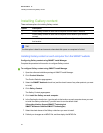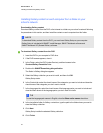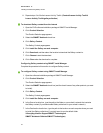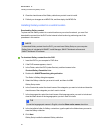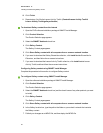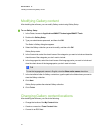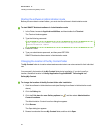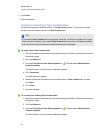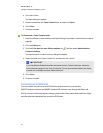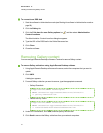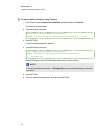8. Clear the check boxes of the Gallery collections you don’t want to install.
9. Publish yourchanges as an MPKG file, and then deploy the MPKG file.
Installing Gallery content in a central location
Downloading Gallery content
To place and use Gallery content in a central location on your school’s network, you must first
download the content from the DVD or the Internet to that location by performing one of the
procedures in this section.
N N OTE
To download Gallery content from the DVD, you must have Gallery Setup on your computer.
Gallery Setup is included with SMARTInstallManager, SMARTNotebook software and
SMARTNotebookSE software.
g To download Gallery content from the DVD
1. Insert the DVD in your computer’s DVD drive.
2. If the DVD browser appears, close it.
3. In the Finder, select the DVD (under Devices), and then browse to the
/Content/GalleryEssentials folder.
4. Double-click SMARTEssentials.gallerycollection.
The Select a Gallery dialog box appears.
5. Select the Gallery collection you want to install, and then click OK.
Gallery Setup starts.
6. In the Content tab, select the check boxes of the categories you want to include and clear the
check boxes of the categories you don’t want to include.
7. In the Languages tab, select the check boxes of the language packs you want to include and
clear the check boxes of the language packs you don’t want to include.
T TI P
To see the language pack names in English, clear the Show native names check box.
8. In the Installation folder for Gallery content box, type the path to the folder where you want to
store the Gallery collection.
9. Click Next.
Gallery Setup installs the selected Gallery collection.
A PPEN DIX A
InstallingandmaintainingGallerycontent
25