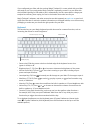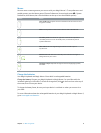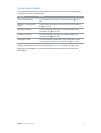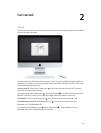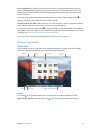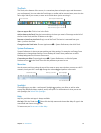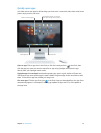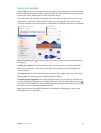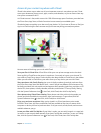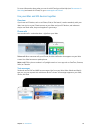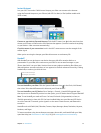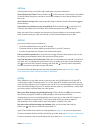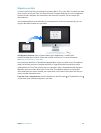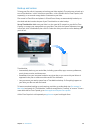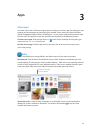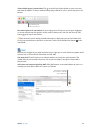Chapter 2 Get started 15
Access all your content anywhere with iCloud
iCloud is the easiest way to make sure all your important content is everywhere you are. iCloud
stores your documents, photos, music, apps, contacts, and calendars, so you can access them any
time you’re connected to Wi-Fi.
An iCloud account is free, and it comes with 5 GB of free storage space. Purchases you make from
the iTunes Store, App Store, or iBooks Store don’t count toward your available space.
iCloud also keeps everything up to date on all your devices. So if you have an iPhone or iPad, just
sign in to iCloud using the same account and you’ll have everything you need, everywhere.
Here are some of the things you can do with iCloud.
Save your les in iCloud Drive. iCloud Drive is like your own private storage area in the cloud.
Store any le in iCloud Drive, then access it anywhere—from work or home, or on the road. To
save a le to iCloud Drive, open a Finder window, then drag the le to iCloud Drive in the sidebar.
When you edit a le in iCloud Drive, your edits show up on any device you use with iCloud.
Share purchases with Family Sharing. Let up to six family members share their purchases from
the iTunes Store, App Store, and iBooks Store—even if they all use dierent iCloud accounts. Pay
for family purchases with one credit card, and approve kids’ spending right from your iMac or iOS
device. Plus, share photos, a family calendar, reminders, and locations. To set up Family Sharing,
click the System Preferences icon in the Dock, click iCloud, then click Set Up Family.
Share photos using iCloud Photo Sharing. Share photos and video with only the people you
choose, and let them add their own photos, video, and comments. To get started, click the
System Preferences icon in the Dock, click iCloud, then click Photos.
Enjoy your purchases anywhere. When you’re signed in to iCloud, purchases you’ve made
from the iTunes Store, App Store, and iBooks Store are available at any time, no matter which
computer or device you used to purchase them. So all your music, movies, books, and more are
available wherever you go.
Locate your iMac with Find My Mac. If your iMac is stolen, you can easily locate it on a map, lock
its screen, or even erase its data remotely if you have Find My Mac turned on. To turn on Find My
Mac, click the System Preferences icon in the Dock, click iCloud, then click Find My Mac.
74% resize factor