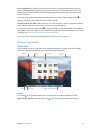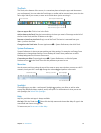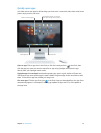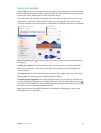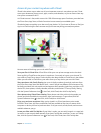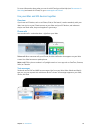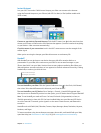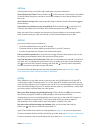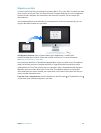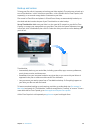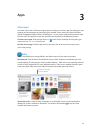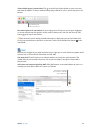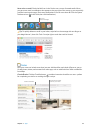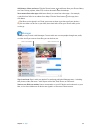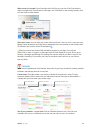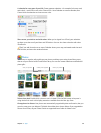Chapter 2 Get started 19
Migrate your data
It’s easy to move your les and settings from another Mac or PC to your iMac. To transfer the data
when you rst set up your iMac, use Setup Assistant. To transfer data later, you can use Migration
Assistant. If both computers are connected to the same Wi-Fi network, you can transfer the
data wirelessly.
If you backed up les from another Mac to a storage device (such as an external disk), you can
copy the les from the device to your iMac.
Use Migration Assistant. Open a Finder window, go to Applications > Utilities, then
double-click Migration Assistant. Follow the onscreen instructions. For more information,
see Move your content to a new Mac.
You can transfer data from a Thunderbolt-equipped Mac to your new iMac using a Thunderbolt
cable. Put the Mac you want to migrate data from in Target Disk Mode by restarting it while
holding down the T key. Then connect the two computers using a Thunderbolt cable, and open
Migration Assistant on your iMac. Select “From a Mac, Time Machine backup, or startup disk”
when asked how you want to transfer your information, click Continue, then select the disk you
want to transfer information from.
Copy les from a storage device. Connect the device to the USB 3 port or Thunderbolt 2 port
on your iMac, then manually drag les to your iMac.
74% resize factor