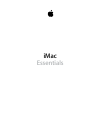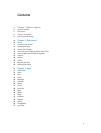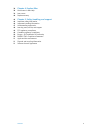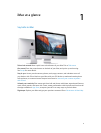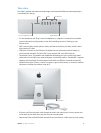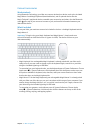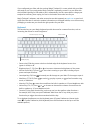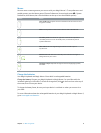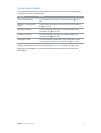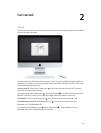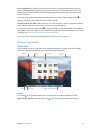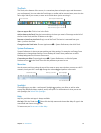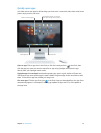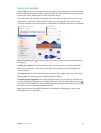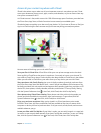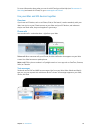Chapter 1 iMac at a glance 8
Mouse
Here are some common gestures you can use with your Magic Mouse 2. To set preferences and
enable gestures, use the Mouse pane of System Preferences (choose Apple menu > System
Preferences, click Mouse, then click the buttons at the top to see the available options).
Gesture Action
Turn on/o: Slide the power switch on the bottom of the mouse to turn it
on (green is visible).
Click: Press anywhere on the mouse surface to click or double-click.
Secondary click: Press the left or right side of the mouse to perform a
“secondary click.” To turn on Secondary Click, use the Mouse pane of
System Preferences.
360º scroll: Brush one nger along the surface to scroll or pan in
any direction.
Smart zoom: Hold down the Control key and scroll with one nger to
enlarge items on your screen.
Two-nger swipe: Swipe left and right to move through pages, photos,
and more.
Charge the batteries
Your Magic Keyboard and Magic Mouse 2 have built-in rechargeable batteries.
Charge the battery. Connect your Magic Keyboard or Magic Mouse 2 to your iMac with the
included Lightning to USB cable. To check the charge level, click in the menu bar at the top of
the screen, then choose your device.
To charge the battery faster, be sure your input device is switched on when you connect it to
your iMac.
For more information about the rechargeable batteries in your Magic Keyboard or Magic Mouse 2,
go to www.apple.com/batteries.
74% resize factor