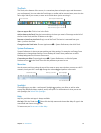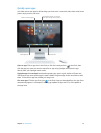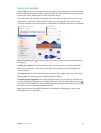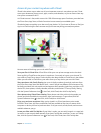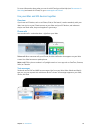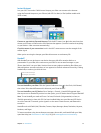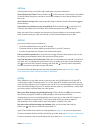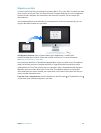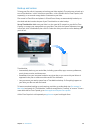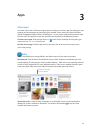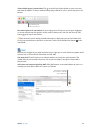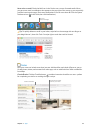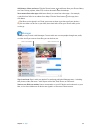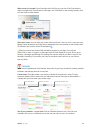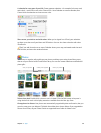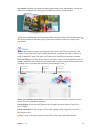Chapter 2 Get started 20
Back up and restore
To keep your les safe, it’s important to back up your iMac regularly. The easiest way to back up is
to use Time Machine—which is built into your iMac—with a wireless AirPort Time Capsule (sold
separately), or an external storage device connected to your iMac.
Files stored in iCloud Drive and photos in iCloud Photo Library are automatically backed up to
the cloud and don’t need to be part of your Time Machine or other backup.
Set up Time Machine. Make sure your iMac is on the same Wi-Fi network as your AirPort Time
Capsule, or connect your storage device to your iMac. Then click the System Preferences icon
in the Dock, click Time Machine, then click On. Select the drive you want to use for backup, and
you’re all set.
Time Machine:
•
Automatically backs up your entire iMac, including system les, apps, accounts, preferences,
music, photos, movies, and documents.
•
Remembers how your computer looked on any given day, so you can revisit your iMac as it
appeared in the past or retrieve an older version of a document.
•
Lets you restore your entire system from a Time Machine backup. So if anything happens to
your iMac, your les are safe and sound.
To learn more about backing up and restoring your iMac, go to Mac Help (see Get answers in
Mac Help) and search for “Time Machine,” “external storage device,” “backup,” or “restore.” To learn
more about AirPort Time Capsule, go to www.apple.com/airport-time-capsule.
AirPort Time Capsule is sold separately at apple.com or your local Apple Store.
74% resize factor