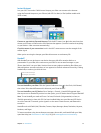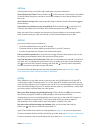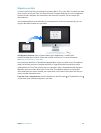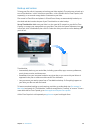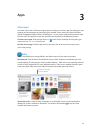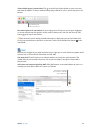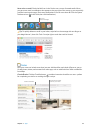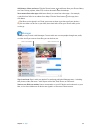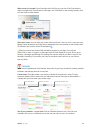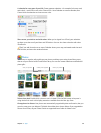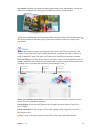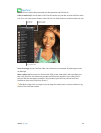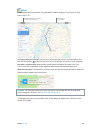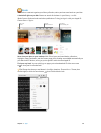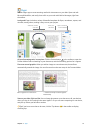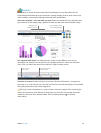Chapter 3 Apps 25
When a text isn’t enough. If your friend also has FaceTime, you can start a FaceTime video or
audio chat right from a conversation in Messages. Just click Details in the message window, then
click the Audio or Video button.
Share your screen. You can share your screen with your friend—and vice versa—and even open
folders, create documents, and copy les by dragging them to the desktop on the shared screen.
Click Details, then click the Screen Share button
.
Tip: You can send and receive SMS and MMS messages on your Mac, if your iPhone
(with iOS 8.1 or later) is signed in to Messages with the same Apple ID. On your iPhone, go to
Settings > Messages, tap Message Forwarding, then tap the name of your Mac to turn on Text
Message Forwarding. On your Mac, you’ll see an activation code. Enter this on your iPhone,
then tap Allow.
Calendar
Never miss an appointment with Calendar. Keep track of your busy schedule by creating multiple
calendars, and manage them all in one place.
Create events. Click to create a new event, or double-click anywhere in a day. To invite
someone, double-click the event, click the Add Invitees section, then type an email address—
Calendar lets you know when your invitees reply.
Create a new event.
Show calendar list.
Change the calendar view.
See all your calendars—or just a few. Click the Calendars button to see a list of all your
calendars; click to put a checkmark next to the ones you want to see in the window.
74% resize factor