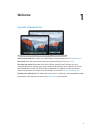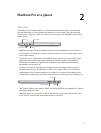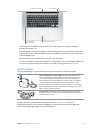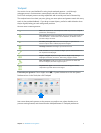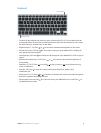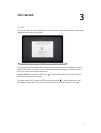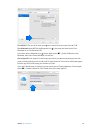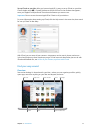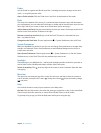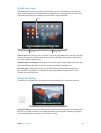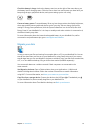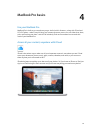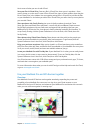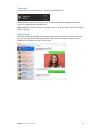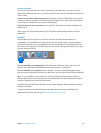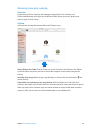Chapter 3 Get started 12
Finder
Use the Finder to organize and nd all your les—including documents, images, movies, and
music—or to quickly preview a le.
Open a Finder window. Click the Finder icon in the Dock, at the bottom of the screen.
Dock
The Dock, at the bottom of the screen, is a convenient place to keep the apps and documents
you use frequently. You can make the Dock larger or smaller, add or remove items, move it to the
left or right side of your screen, or even set it to hide when you’re not using it.
Add an item to the Dock. Drag the item and drop it where you want it. Place apps to the left of
the line in the Dock, and les or folders to the right.
Remove an item from the Dock. Drag it out of the Dock. The item isn’t removed from your
Mac—just from the Dock.
Change how the Dock looks. Choose Apple menu () > System Preferences, then click Dock.
System Preferences
Make your MacBook Pro perfect for you. You can use Energy Saver preferences to change sleep
settings, use Desktop & Screen Saver preferences to add a desktop background or choose a
screen saver, and more.
Open System Preferences. Choose Apple menu () > System Preferences, or click the System
Preferences icon in the Dock. Then click the preference you want to set.
Spotlight
Find anything on your MacBook Pro—and beyond. Spotlight provides results from your Mac as
well as other sources like Wikipedia, Maps, weather, stocks, and sports.
Search for anything. Click at the top-right of the screen or press Command–Space bar, then
start typing.
Menu bar
The menu bar runs along the top of the screen. Use the icons and menus there to connect to
a Wi-Fi network, check your Wi-Fi status , change the volume , check your battery charge
, and more.
Help
You can nd answers to many of your questions in the Help menu.
Get help. Click the Help menu in the menu bar, then type a question or term in the search eld.
Choose a topic from the results list, or choose Show All Help Topics to see all results.
To get help using an app, just click the Help menu while you’re using the app.
74% resize factor