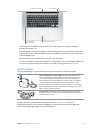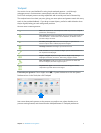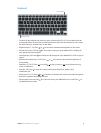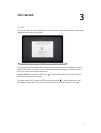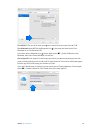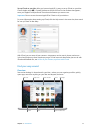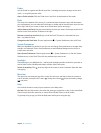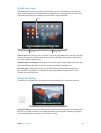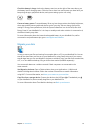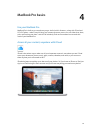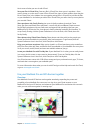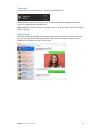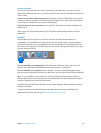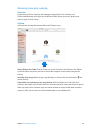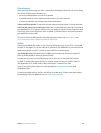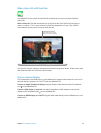Chapter 3 Get started 14
Check the battery’s charge. Look at the battery status icon at the right of the menu bar to see
the battery level or charging status. Click the icon to show how much power you have left if you
keep using the apps, peripheral devices, and system settings you’re now using.
ChargedCharging
Conserve battery power. To extend battery life on a given charge, reduce the display brightness,
close apps, and disconnect peripheral devices you’re not using. You can change your power
settings in Energy Saver preferences (click the System Preferences icon in the Dock, then click
Energy Saver). If your MacBook Pro is in sleep or standby mode when a device is connected to it,
the device’s battery may drain.
For more information about the internal rechargeable battery in your MacBook Pro, and for
conservation and performance tips, go to www.apple.com/batteries.
Migrate your data
It’s easy to move your les and settings from another Mac or a PC to your MacBook Pro. You can
transfer the data when you rst set up your MacBook Pro, using Setup Assistant. If you want to
transfer data later, you can use Migration Assistant to wirelessly copy your les from another Mac,
a PC, or a Time Machine backup, using an AirPort base station (available separately).
You can transfer data over a wireless network if both computers are connected to the
same network.
Use Migration Assistant. Open a Finder window, then go to Applications > Utilities and
double-click Migration Assistant. Follow the onscreen instructions to transfer information
using Wi-Fi. For more information, see Move your content to your new Mac.
Copy les from a storage device. Connect the device to the USB port
or Thunderbolt port
on your MacBook Pro, then manually drag les to your MacBook Pro.
For more information about Time Machine backups, see Back up and restore.
74% resize factor