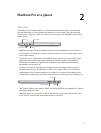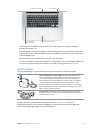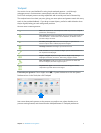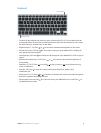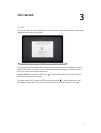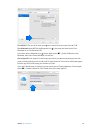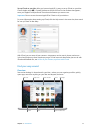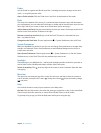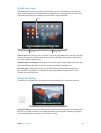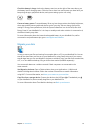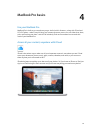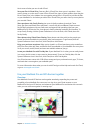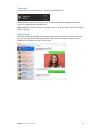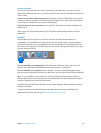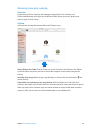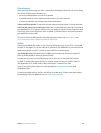Chapter 3 Get started 13
Quickly open apps
Your MacBook Pro comes with apps for all the things you love—browsing the web, checking
email, creating documents and presentations, sharing photos, enjoying movies, and more. You
can quickly open apps from Spotlight, from the Dock, or with Launchpad.
Launchpad
Folders
Mac App Store
Open an app. Click the app’s icon in the Dock, or click the Launchpad icon in the Dock and click
the app you want. You can also search for the app using Spotlight, then open the app directly
from your Spotlight search results.
Organize apps in Launchpad. Drag an app onto another app to create a folder. Drag more apps
to the new folder to add them. To remove an app from a folder, just drag it out.
Get more apps. Click the App Store icon in the Dock. When you download apps from the
Mac App Store, they appear in Launchpad. To quickly get updates to apps and OS X, click
Updates in the Mac App Store.
Charge the battery
The battery in your MacBook Pro recharges whenever MacBook Pro is connected to power.
Charge the battery. Connect your MacBook Pro to a power outlet using the included cable and
60W (13-inch model) or 85W (15-inch model) MagSafe 2 Power Adapter. The battery recharges
more quickly when the computer is shut down or in sleep.
74% resize factor