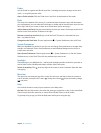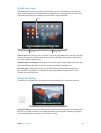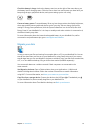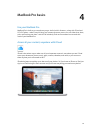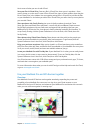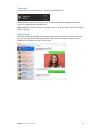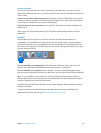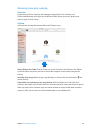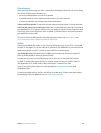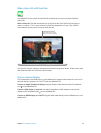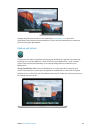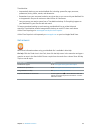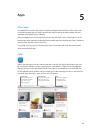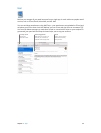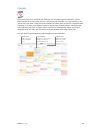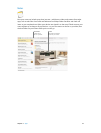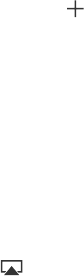
Chapter 4 MacBook Pro basics 20
Print wirelessly
When you print from an app, just select a printer from the Nearby Printers list in the Print dialog.
You can use AirPrint to print wirelessly to:
•
An AirPrint-enabled printer on your Wi-Fi network
•
A network printer or printer shared by another Mac on your Wi-Fi network
•
A printer connected to the USB port of an AirPort base station
Print to an AirPrint printer. To print from any app, select an AirPrint printer in the list of printers.
Can’t nd the printer you’re looking for? Make sure it’s connected to the same Wi-Fi network as
your MacBook Pro. If it is and you still don’t see it, try adding it: click the System Preferences icon
in the Dock, click Printers & Scanners, then click Add . (You may have to connect the printer to
your MacBook Pro using USB.)
For a list of AirPrint-enabled printers and other supported printers, see About AirPrint and
OS X: Printer and scanner software available for download.
AirPlay
Display your MacBook Pro screen on your TV using AirPlay Mirroring. If your HDTV is connected
to Apple TV and Apple TV is on the same Wi-Fi network as your MacBook Pro, you can mirror the
MacBook Pro display on your TV screen or use the HDTV as a second display.
Use AirPlay Mirroring. Click the AirPlay icon in the menu bar, then choose your Apple TV.
When an AirPlay display is active, the icon turns blue.
In some cases, you can use an AirPlay display even if you’re not on the same Wi-Fi network
as Apple TV (called peer-to-peer AirPlay). To use peer-to-peer AirPlay, you need an Apple TV
(3rd generation rev A, model A1469 or later) with Apple TV software 7.0 or later.
Apple TV and AirPort base stations are sold separately at store.apple.com or your local
Apple Retail Store.
To learn more about AirDrop, AirPrint, and AirPlay, go to Mac Help. To learn more about using a
second display with your MacBook Pro, see Use an external display.
74% resize factor