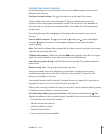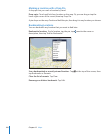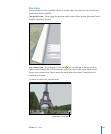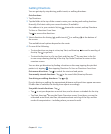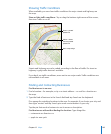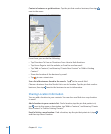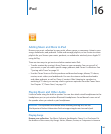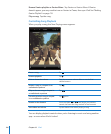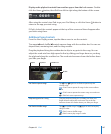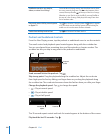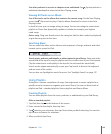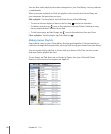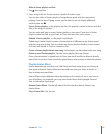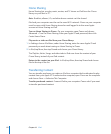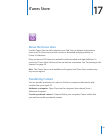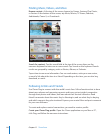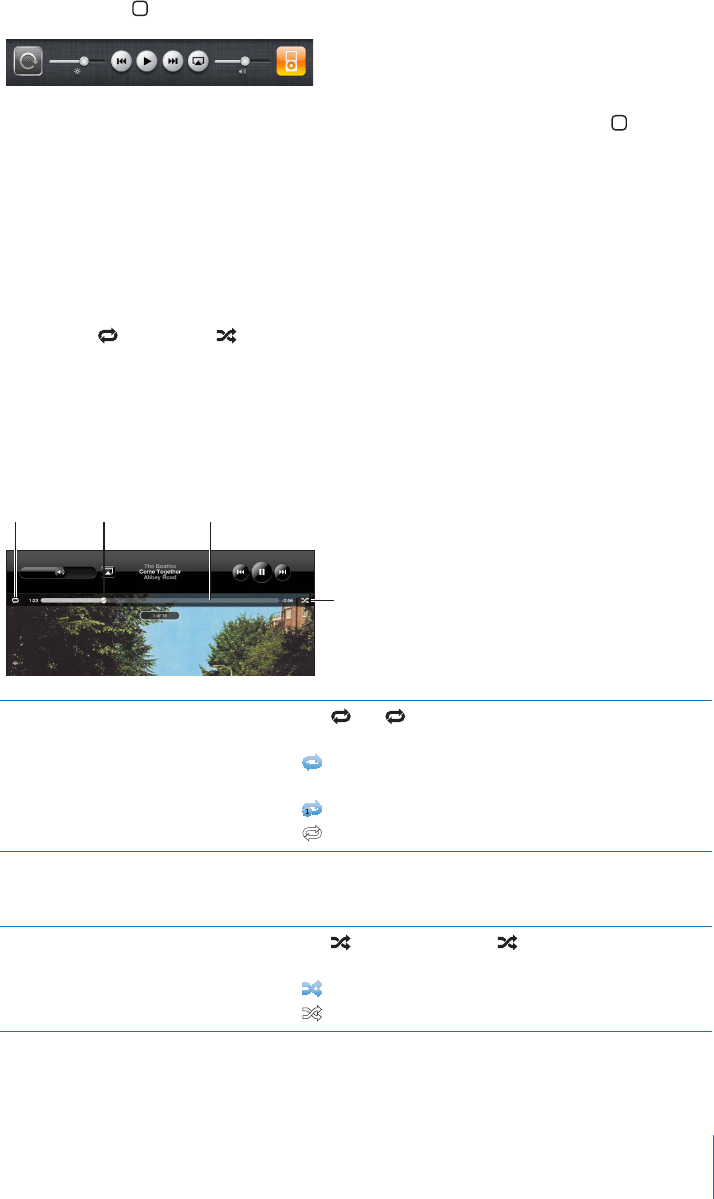
Display audio playback controls from another app or from the Lock screen: Double-
click the Home button, then ick from left to right along the bottom of the screen.
After using the controls, tap iPod to go your iPod library or click the Home button to
return to the app you were using.
If iPad is locked, the controls appear at the top of the screen and then disappear after
you nish using them.
Additional Song Controls
From the Now Playing screen, tap the album cover to see the controls.
The repeat and shue controls appear along with the scrubber bar. You can see
elapsed time, remaining time, and the song number.
Drag the playhead along the scrubber bar to skip to any point in the song. You can
adjust the scrub rate from high-speed to ne by sliding your nger down as you drag
the playhead along the scrubber bar. The scrub rate becomes slower the farther down
you slide your nger.
Repeat Playhead Scrubberbar
Shuffle
Set iPad to repeat songs Tap . Tap again to set iPad to repeat only the
current song.
= iPad is set to repeat all songs in the current album
or list.
= iPad is set to repeat the current song over and over.
= iPad isn’t set to repeat songs.
Skip to any point in a song Drag the playhead along the scrubber bar. Slide your
nger down to adjust the scrub rate. The scrub rate
becomes slower the farther down you slide your nger.
Set iPad to shue songs Tap
to shue songs. Tap again to set iPad to play
songs in order.
= iPad is set to shue songs.
= iPad is set to play songs in order.
107
Chapter 16 iPod