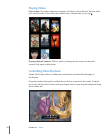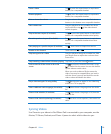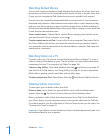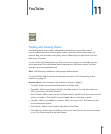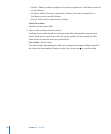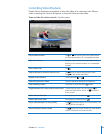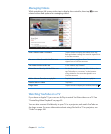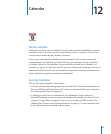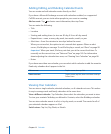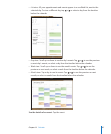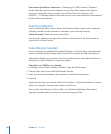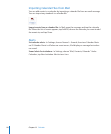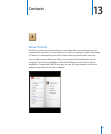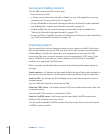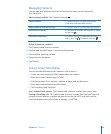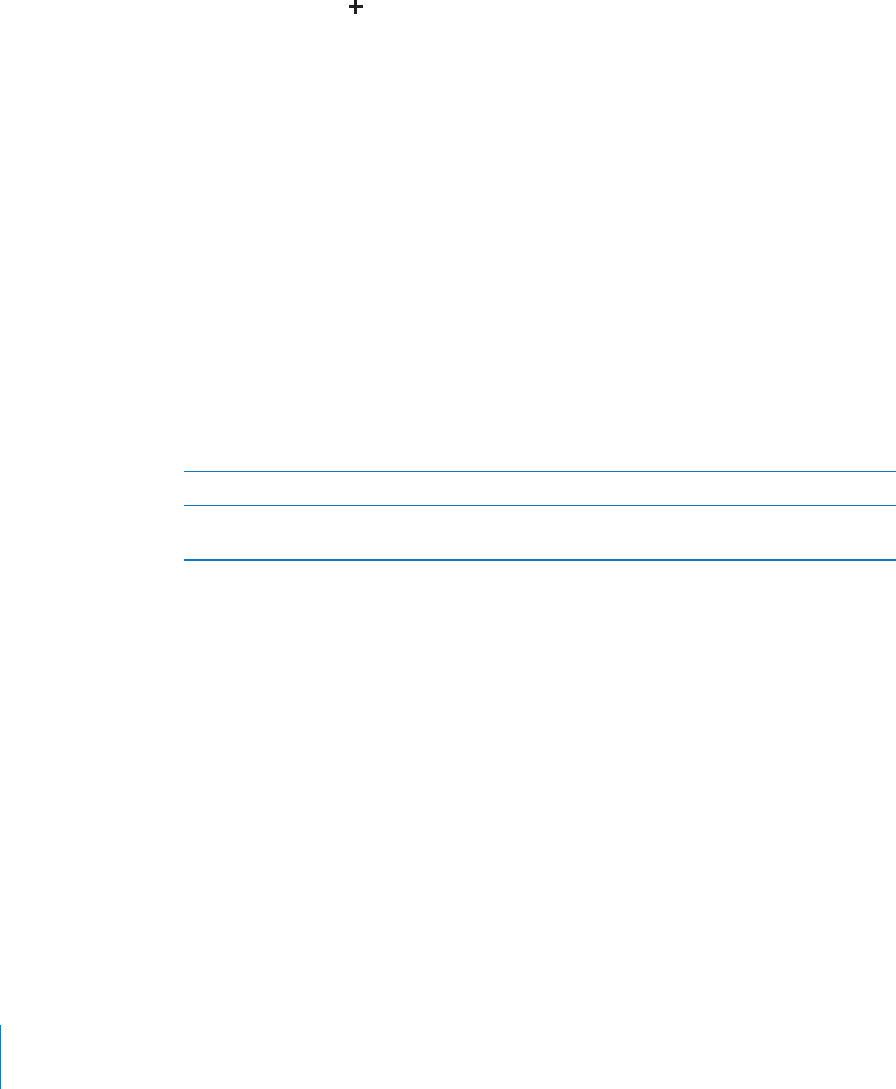
Adding, Editing, and Deleting Calendar Events
You can create and edit calendar events directly on iPad.
If you have a Microsoft Exchange account with calendars enabled, or a supported
CalDAV account, you can invite other people to your event or meeting.
Add an event: Tap and enter event information, then tap Done.
You can enter the following:
Title Â
Location Â
Starting and ending times (or turn on All-day, if it’s an all-day event) Â
Repeat times—none, or every day, week, two weeks, month, or year Â
Alert time—from ve minutes to two days before the event Â
When you set an alert, the option to set a second alert appears. When an alert
occurs, iPad displays a message. To set iPad to play a sound, see “Alerts” on page 90.
Important: When you travel, iPad may not alert you at the correct local time. To
manually set the correct time, see “Date and Time” on page 160. For information
about adjusting the calendar time zone, see “Viewing Your Calendars” on page 86.
Notes Â
If you have more than one calendar, you can select which calendar to add the event to.
Read-only calendars don’t appear in the list.
Edit an event Tap the event, then tap Edit.
Delete an event Tap the event, tap Edit, then scroll down and tap
Delete Event.
Viewing Your Calendars
You can view a single calendar, selected calendars, or all calendars at once. This makes
it easy to manage work and family calendars at the same time.
View a dierent calendar: Tap Calendars, then select the calendars you want to view.
To view your contacts’ birthdays, as dened in Contacts, select the Birthdays calendar.
You can view calendar events in a list, or by day, week, or month. The events for all of
your selected calendars appear on iPad.
Switch views: Tap List, Day, Week, or Month.
86
Chapter 12 Calendar