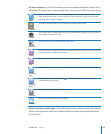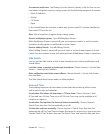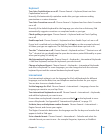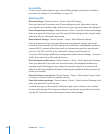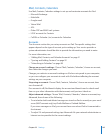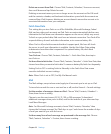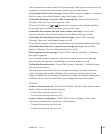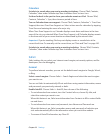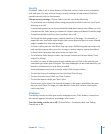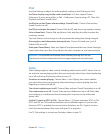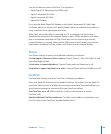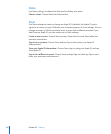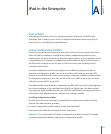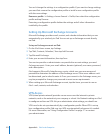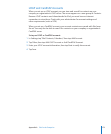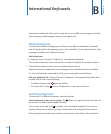Security
By default, Safari is set to show features of the web, such as some movies, animation,
and web apps. You may wish to change security settings to help protect iPad from
possible security risks on the Internet.
Change security settings: Choose Safari, then do one of the following:
 To set whether you’re warned when visiting potentially fraudulent websites, turn Fraud
Warning on or o.
Fraud warning protects you from potentially fraudulent Internet sites. When you visit
a suspicious site, Safari warns you about its suspect nature and doesn’t load the page.
 To enable or disable JavaScript, turn JavaScript on or o.
JavaScript lets web programmers control elements of the page—for example, a
page that uses JavaScript might display the current date and time or cause a linked
page to appear in a new pop-up page.
 To block or allow pop-ups, turn Block Pop-ups on or o. Blocking pop-ups stops only
pop-ups that appear when you close a page or open a page by typing its address.
It doesn’t block pop-ups that open when you tap a link.
 To set whether Safari accepts cookies, tap Accept Cookies and choose Never, “From
visited,” or Always.
A cookie is a piece of information that a website puts on iPad so the website can
remember you when you visit again. This way, webpages can be customized for you
based on information you may have provided.
Some webpages won’t work correctly unless iPad accepts cookies.
 To clear the history of webpages you’ve visited, tap Clear History.
 To clear all cookies from Safari, tap Clear Cookies.
 To clear the browser cache, tap Clear Cache.
The browser cache stores the content of pages so the pages open faster the next
time you visit them. If a page you open doesn’t show new content, clearing the
cache may help.
Developer
The debug console can help you resolve webpage errors. If this feature is turned on,
the console appears whenever a webpage error occurs.
Turn the debug console on or o: Choose Safari > Developer, then turn Debug
Console on or o.
167
Chapter 22 Settings