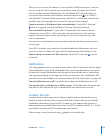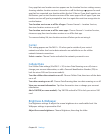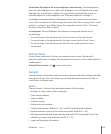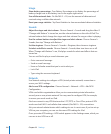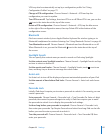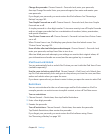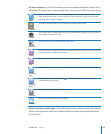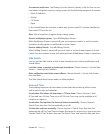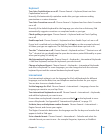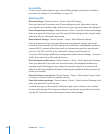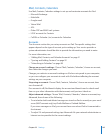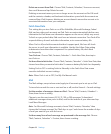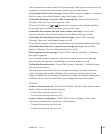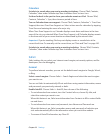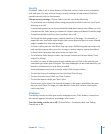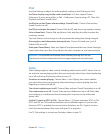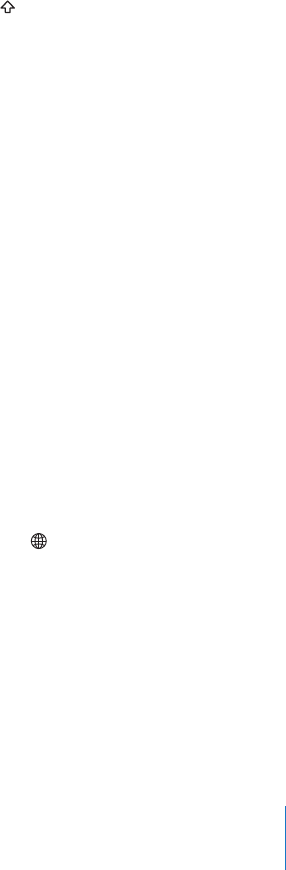
Keyboard
Turn Auto-Capitalization on or o: Choose General > Keyboard, then turn Auto-
Capitalization on or o.
Normally, iPad automatically capitalizes words after you type sentence-ending
punctuation or a return character.
Turn Auto-Correction on or o: Choose General > Keyboard and turn Auto-Correction
on or o.
Normally, if the default keyboard for the language you select has a dictionary, iPad
automatically suggests corrections or completed words as you type.
Check spelling as you type: Choose General > Keyboard and turn Check Spelling
on or o.
Enable caps lock: Choose General > Keyboard and turn Enable Caps Lock on or o.
If caps lock is enabled and you double-tap the Shift key on the onscreen keyboard,
all letters you type are uppercase. The Shift key turns blue when caps lock is on.
Turn the “.” shortcut on or o: Choose General > Keyboard and turn “.” Shortcut on or o.
The “.” shortcut lets you double-tap the space bar to enter a period followed by a space
when you’re typing. It’s initially on.
Add international keyboards: Choose General > Keyboards > International Keyboards
> Add New Keyboard, and tap the keyboards you want to add.
Change a keyboard layout: Choose General > Keyboards > International Keyboards
and select a keyboard. For some languages, you can change the both the onscreen
keyboard layout and the external hardware keyboard layout.
International
Use International settings to set the language for iPad, add keyboards for dierent
languages, and set the date, time, and telephone number formats for your region.
You can also choose a calendar format.
Set the language for iPad: Choose General > International > Language, choose the
language you want to use, and tap Done.
Turn international keyboards on or o: Choose General > International > Keyboards,
and add the keyboards you want to use.
If more than one keyboard is turned on, press and hold on the keyboard to see a
menu of keyboards. See Appendix B, “International Keyboards,” on page 174 .
Set date, time, and telephone number formats: Choose General > International >
Region Format, and choose your region.
The Region Format also determines the language used for the days and months that
appear in built-in iPad apps.
Set a calendar format: Choose General > International > Calendar and select the
calendar format you want to use—for example Gregorian, Japanese, or Buddhist.
161
Chapter 22 Settings