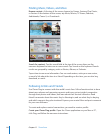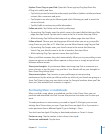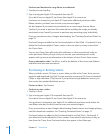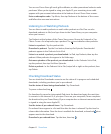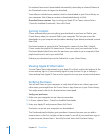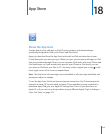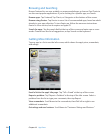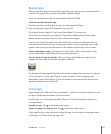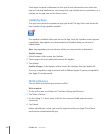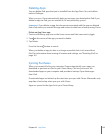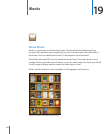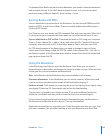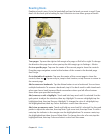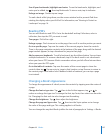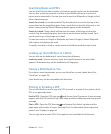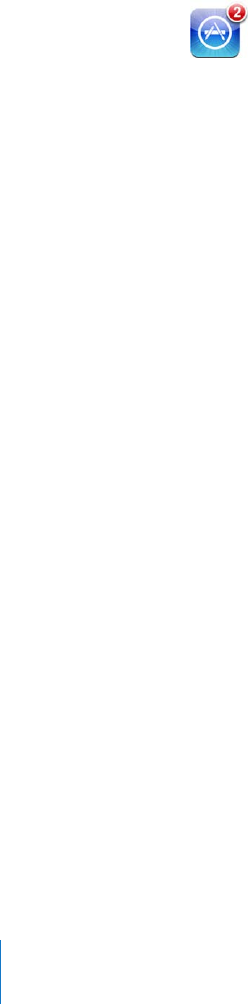
Some apps use push notications to alert you of new information, even when the
app isn’t running. Notications vary by app, but may include text or sound alerts, or a
number on the app icon on the Home screen.
Updating Apps
The App Store checks for updates to apps you install. The App Store icon shows the
total number of app updates available.
If an update is available when you access the App Store, the Updates screen appears
immediately. App updates are downloaded and installed when you choose to
update them.
Note: App upgrades are new releases, which you can purchase or download.
Update an app:
1 At the bottom of the screen, tap Updates.
2 Tap an app to see more information about the update.
3 Tap Update.
Update all apps: At the bottom of the screen, tap Updates, then tap Update All.
If you try to update an app purchased with a dierent Apple ID, you’re prompted for
that Apple ID and password.
Writing Reviews
You can write and submit app reviews on iPad.
Write a review:
1 On the Info screen, scroll down to “Customer Ratings and Reviews.”
2 Tap “Write a Review.”
3 Set the rating (1–5 stars), enter a title for the review, and add optional review
comments.
4 Tap Submit.
Before submitting a review, you must be signed in with your Apple ID and have
purchased or downloaded the app.
12 2
Chapter 18 App Store