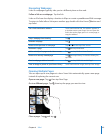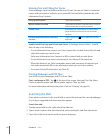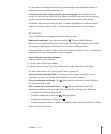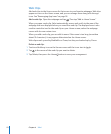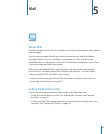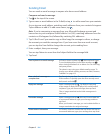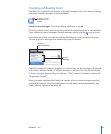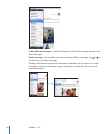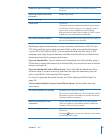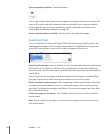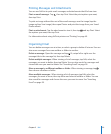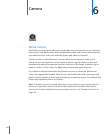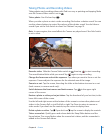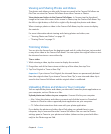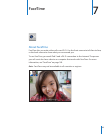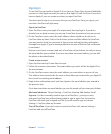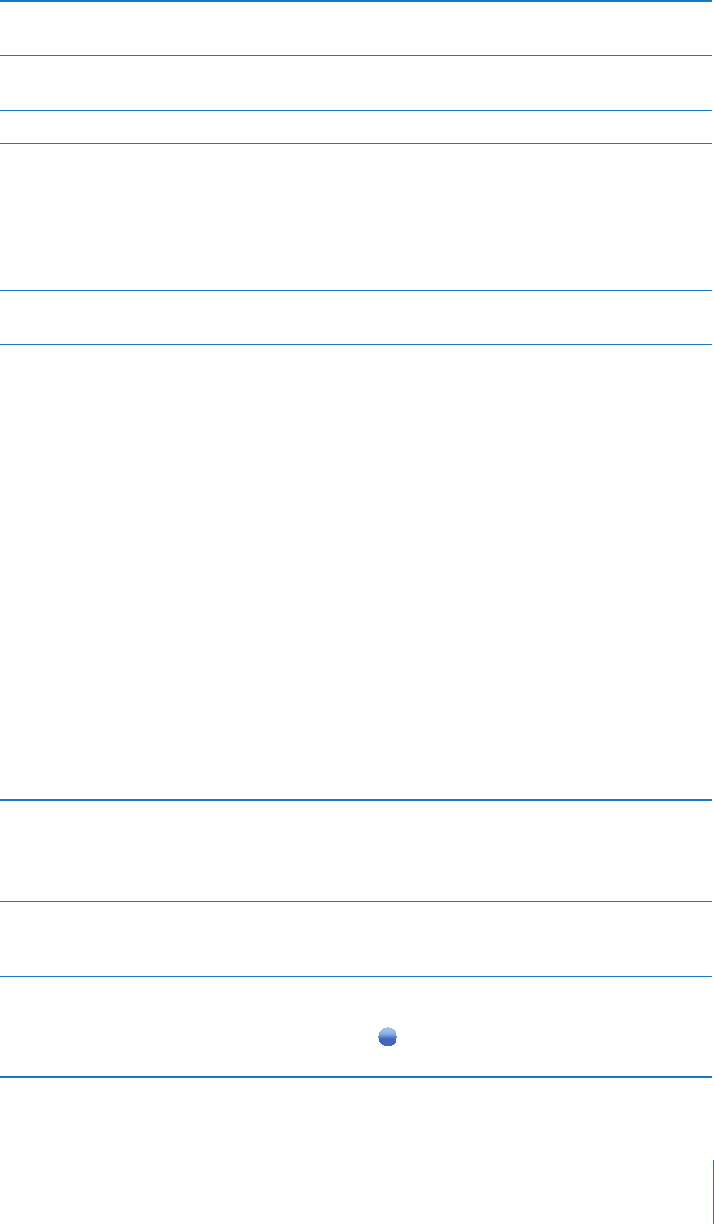
Zoom in on part of a message Double-tap the area to zoom in. Double-tap again to
zoom out.
Resize any column of text to t
the screen
Double-tap the text.
Resize a message Pinch to zoom in or out.
Follow a link Tap the link.
Text links are typically underlined and blue. Many images
are also links. A link can take you to a webpage, open a
map, or open a new preaddressed email message.
Web and map links open Safari or Maps on iPad. To return
to Mail, press the Home button and tap Mail.
See a link’s destination address Touch and hold the link. You can open the link in Safari or
copy the link address to the clipboard.
iPad displays picture attachments in many commonly used formats (JPEG, GIF, and
TIFF) inline with the text in email messages. iPad can play many audio attachments
(such as MP3, AAC, WAV, and AIFF). You can download and view les (such as PDF,
webpage, text, Pages, Keynote, Numbers, and Microsoft Word, Excel, and PowerPoint
documents) attached to messages you receive.
Open an attached le: Tap the attachment to download it to iPad and then open it.
If iPad doesn’t support the format of an attached le, you can see the name of the le
but you can’t open it.
Open an attached le with a dierent app: Touch and hold the attachment, then
choose an app. If you don’t have any apps that can open the attachment, you can
view it, provided it’s a le type that iPad supports.
For a list of supported document formats, see “Email Attachment Won’t Open” on
page 185.
Save an attached photo to your Saved Photos album: Tap the photo, then tap
Save Image.
See all the recipients of a message Tap Details at the top of the screen.
Tap a name or email address to see the recipient’s contact
information. Tap the email address to contact the person.
Tap Hide to hide the recipients.
Add an email recipient to your
contacts list
Tap the message and tap Details to see the recipients.
Then tap a name or email address and tap Create New
Contact or “Add to Existing Contact.”
Mark a message as unread Open the message and tap “Mark as Unread” next to the
subject line.
A blue dot
appears next to the message in the mailbox
list until you open it again.
57
Chapter 5 Mail