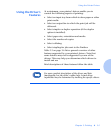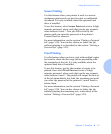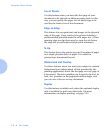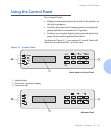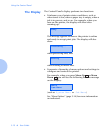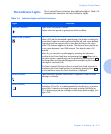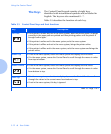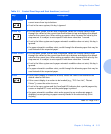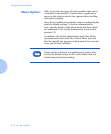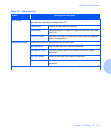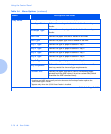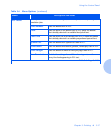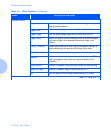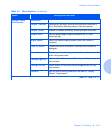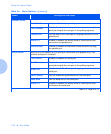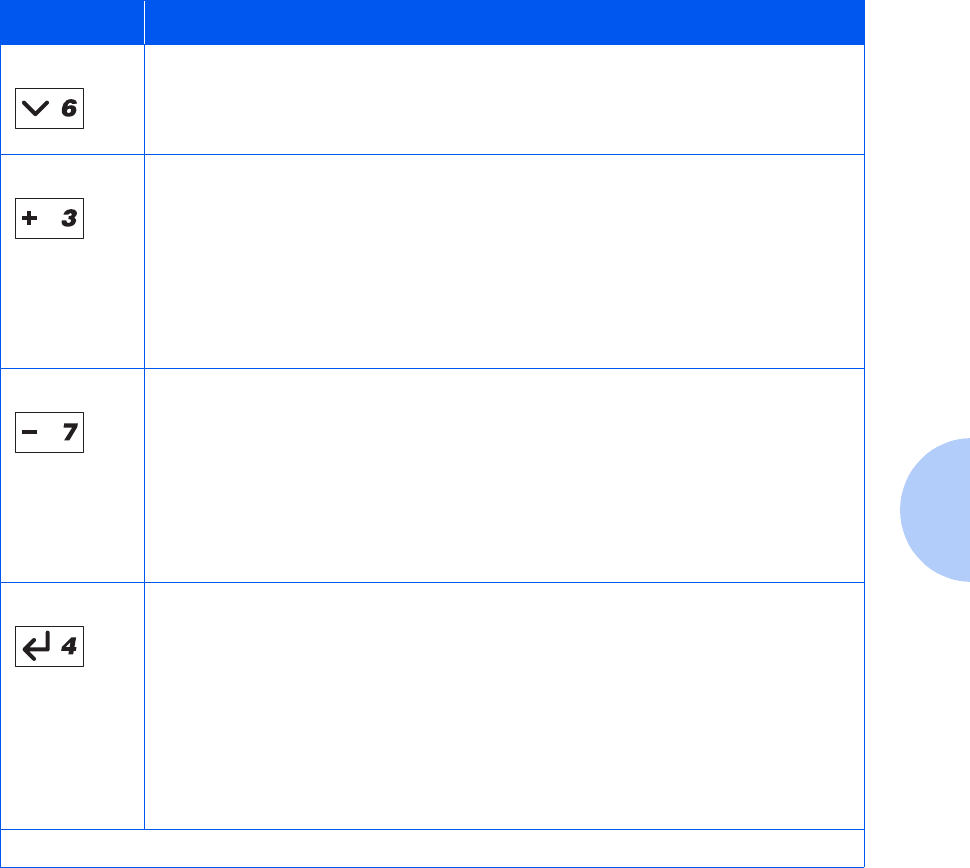
Using the Control Panel
Chapter 3: Printing ❖ 3-13
Item Down
• If in the menu system, causes the Control Panel to scroll through the items in the
current menu from top to bottom.
• If not in the menu system, this key is ignored.
Value Up
• If in the menu system, and an item is displayed, causes the Control Panel to scroll
through the values for the current item from bottom to top and displays the default
value for the current item. When setting a numeric value, increases the value by the
step amount. It is subject to auto-repeat if held down more than 1 second.
• If not in the Menu system and a paper mismatch condition does not exist, this key is
ignored.
• If a paper mismatch condition exists, scrolls through the alternate paper that may be
used instead of the requested paper.
Value Down
• If in the menu system, and an item is displayed, causes the Control Panel to scroll
through the values for the current item from top to bottom and displays the default
value for the current item. When setting a numeric value, decreases the value by the
step amount. It is subject to auto-repeat if held down more than 1 second.
• If not in the Menu system and a paper mismatch condition does not exist, this key is
ignored.
• If a paper mismatch condition exists, scrolls through the alternate paper that may be
used instead of the requested paper.
Enter
• If the current display is a value for an item, causes the value to be entered as the
default value for this item.
• If the current display is an action to be invoked (e.g., “PCL Font List”, “Restart
Printer”), causes the action to occur.
• If not in the menu system and the FormFeed LED indicates that a partial page exists,
causes an implied PCL reset and the partial page is printed.
• If a paper mismatch condition exists and a request to use an alternate paper is
displayed, causes printing on paper currently loaded in the selected tray (Print
Anyway).
Table 3.5 Control Panel keys and their functions
(continued)
Key Description
Table 3.5 Page 2 of 2