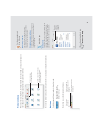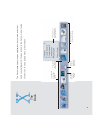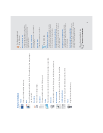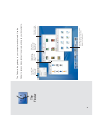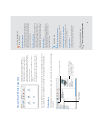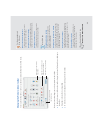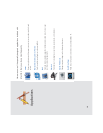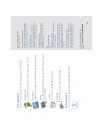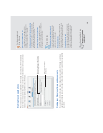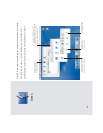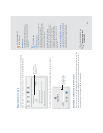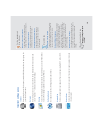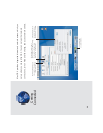More applications
Here are some other applications you’ll find in the Applications and Utilities folders.
Internet Connect
Use Internet Connect to connect to the Internet using a modem or AirPort.
Address Book
Keep all your email addresses and other information about people in one place.
Preview
Open PDF and graphics files, preview documents before you print them, and save
them in PDF format.
TextEdit
Create documents with formatted text and pictures.
Disk Utility
Erase disks, test and repair disks, and partition disks.
Built for Mac OS X
Look for this symbol to purchase software specially designed for Mac OS X.
13
For the experienced
Mac OS user
Using the Applications folder
Applications in the Applications folder are available
to all users of your computer. Keep applications for
your personal use in your home.
Installing applications
If you set up several users, you must log in as
an administrator user to install software in the
Applications or Library folder. The user you created
when you set up Mac OS X is an administrator.
The application menus
Each application has an application menu next to
the Apple menu that contains commands such as
Preferences and Quit.
Mac OS X tips
Updating your software
To update your software, open System Preferences
and click Software Update.
Checking the iDisk Applications folder
Check the Applications folder on your iDisk for new
Apple applications, updates to current applications,
and demonstrations of applications from other
developers.
Forcing an application to quit
If you can’t quit an application, choose Force Quit
from the Apple menu. You can also press the
Option key, click the application’s icon in the Dock,
then choose Force Quit from the pop-up menu.
Searching Mac Help
How do I use my applications?